


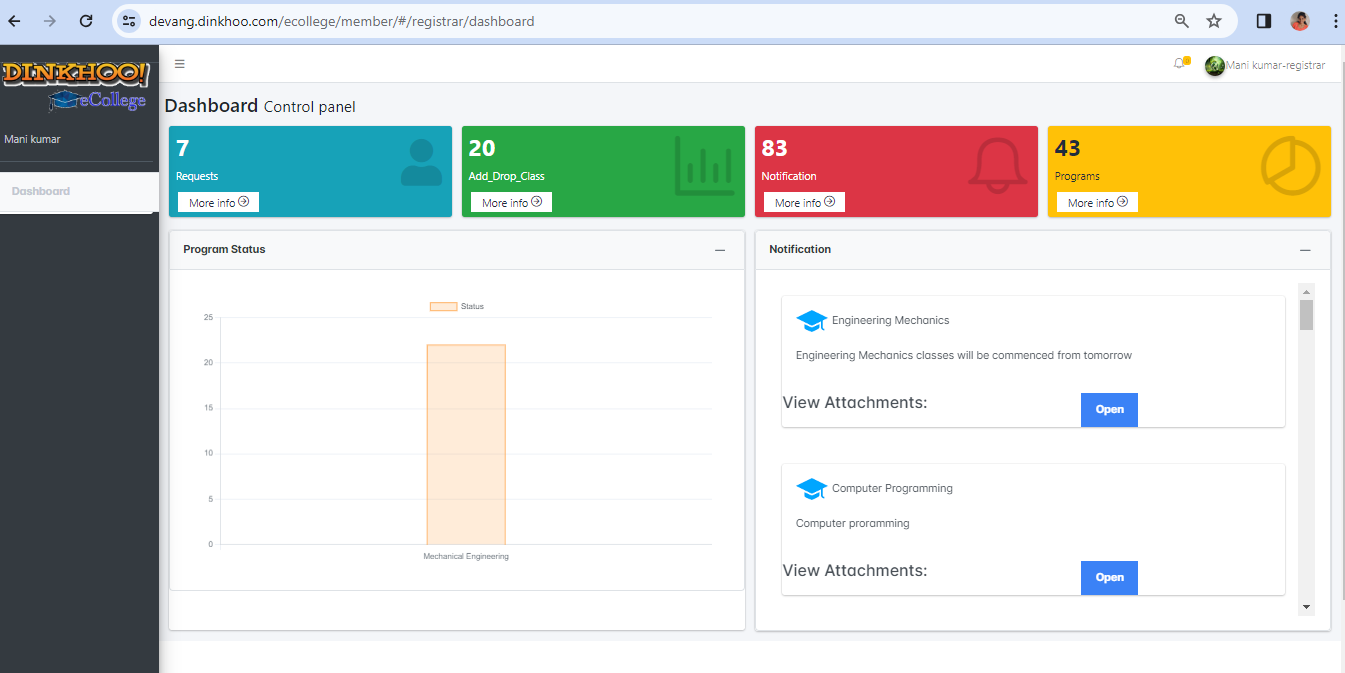
After signing in, the Faculty can view a dashboard like above figure
After the dashboard appears,go to RBAC in super admin,select the admission officer and give permission to them as shown in the image below
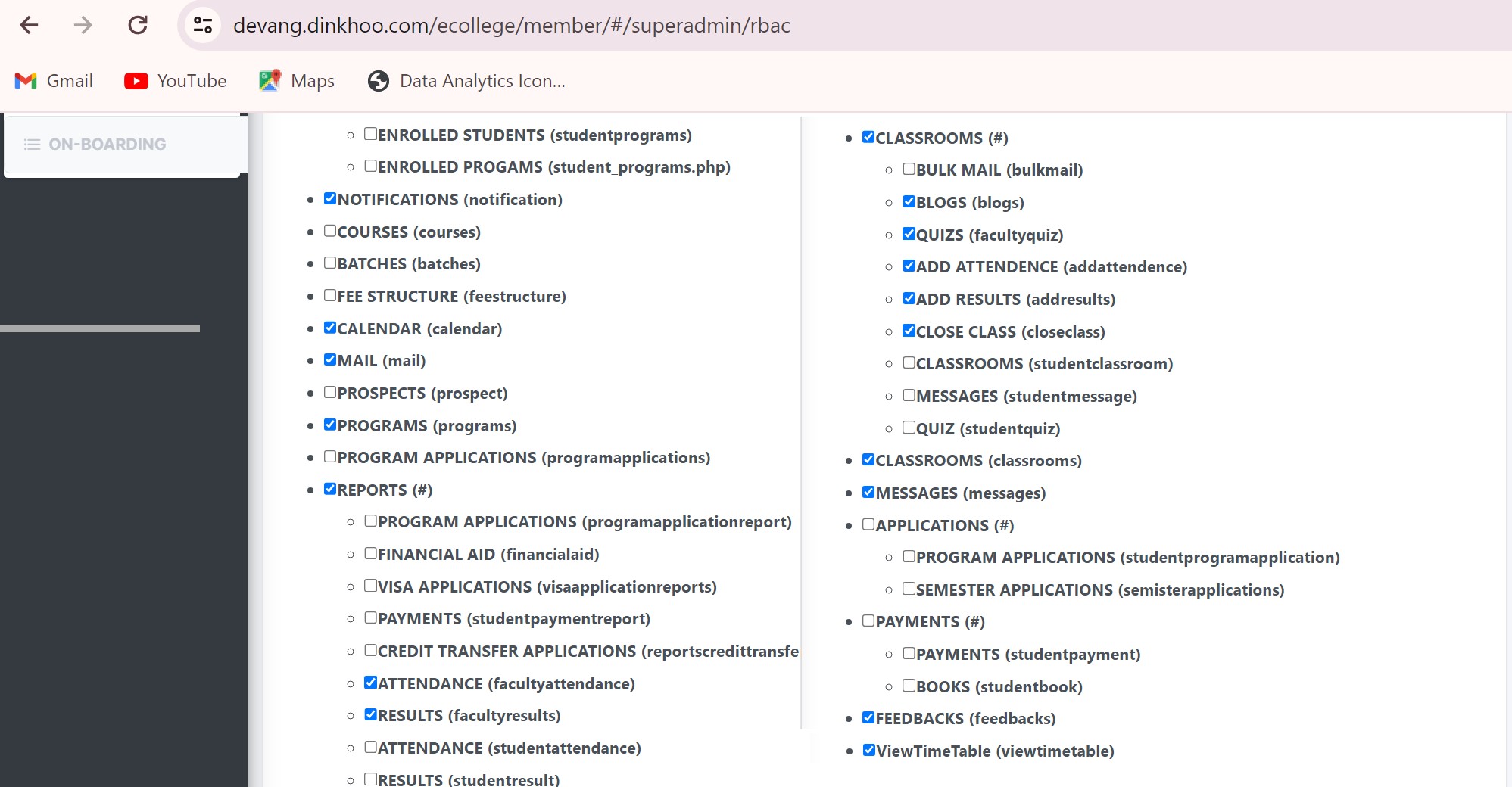
After giving the permissions the dashboard will look like below
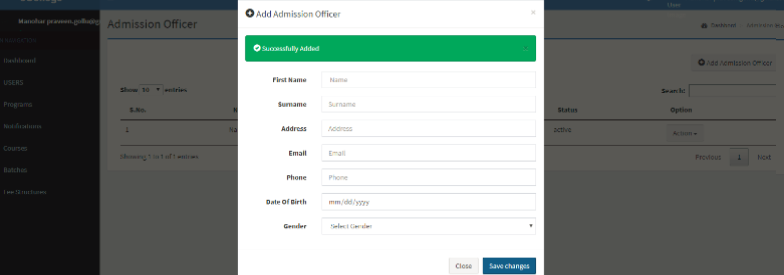
The Faculty can view a dashboard which contains classroom, students , courses, notifications and programs and pie chart shows no of classrooms and bar chart shows no of batches.
Now Faculty check his/her details on clicking in profile admin can view his/her details and college details that he/she is working for and change the personal details except name and email address , Faculty can upload his/her pic at profile page.
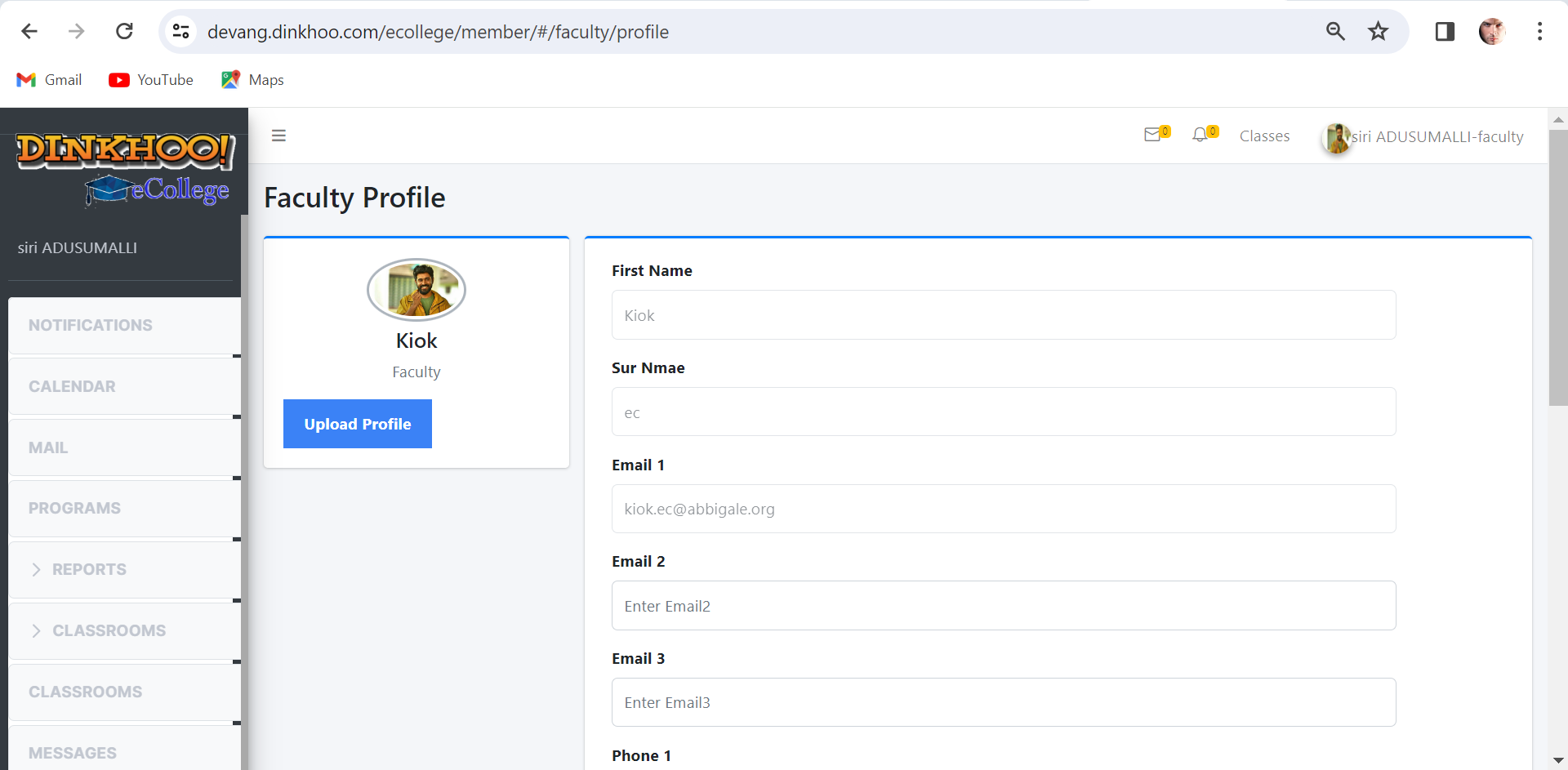
In profile Faculty can change details and can add other details like phone number and email id after that click update button in end of the page then Added is updated to his/her account.
Faculty can upload the profile picture in left side of the information table
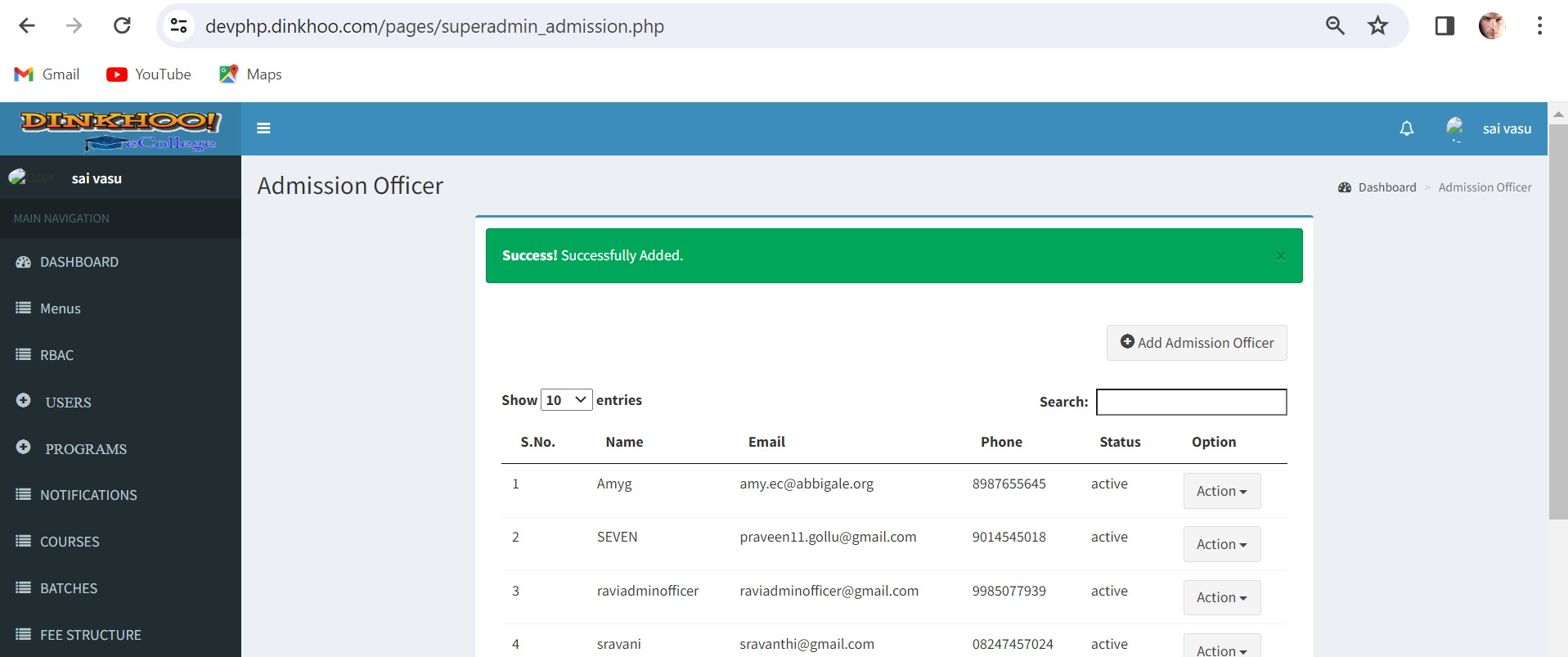
Faculty changed his profile. First Faculty click choose file and then choose profile picture then click upload .
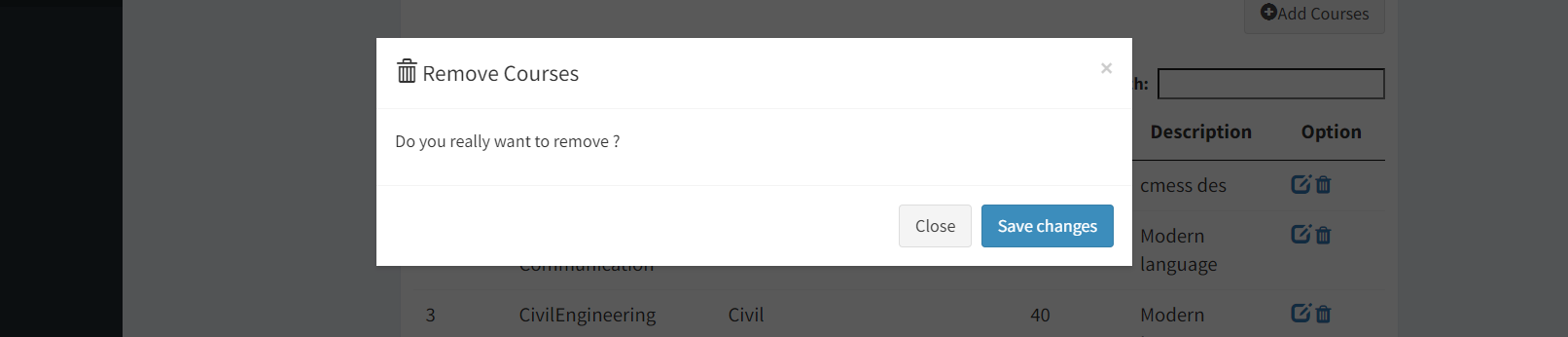
Then file name is displayed after the choose file then click submit button
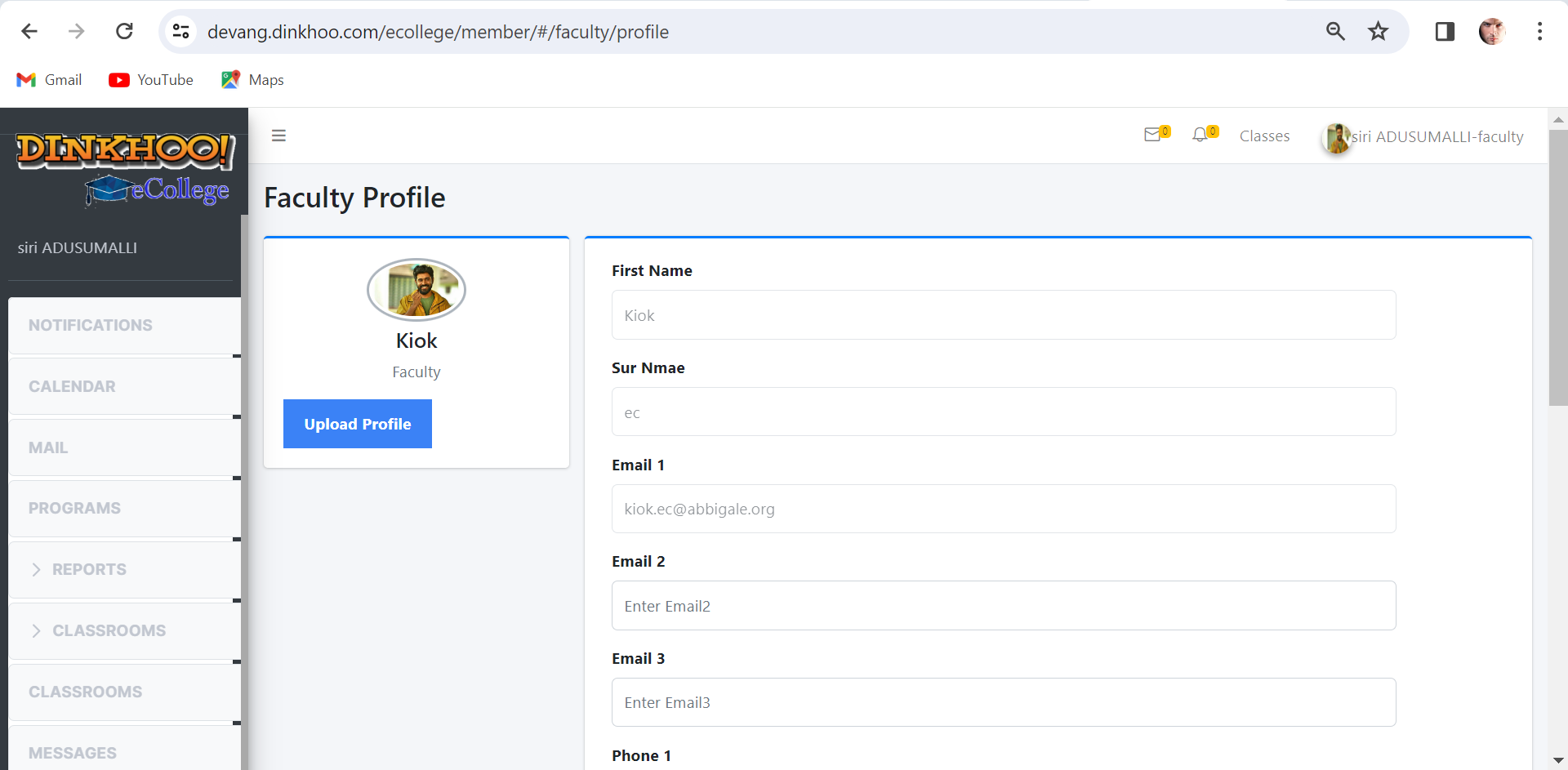
A success message appears as shown in figure above.