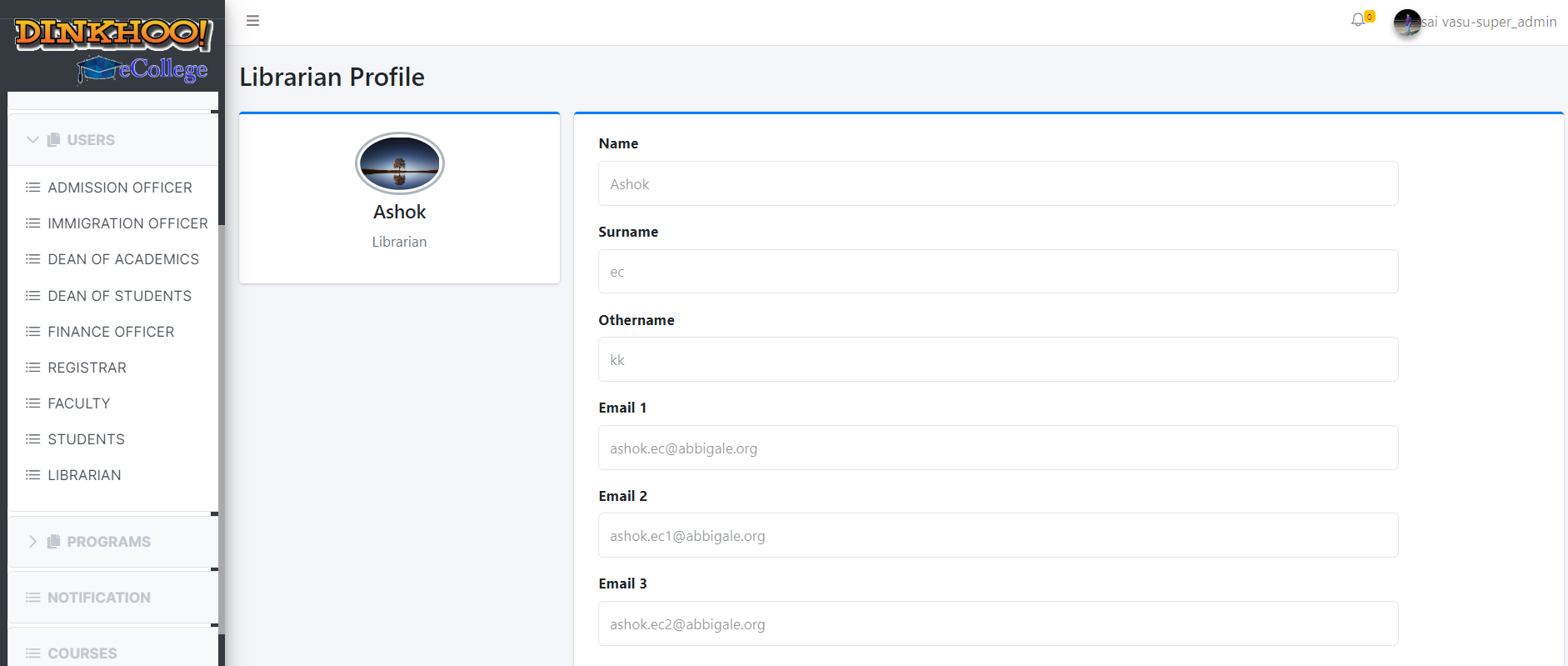After logged in super admin add the staff and students to colleges for that click the users in menu bar and select the role to which he/she adding. For example, if he adds a college admission officer click the admission officer then a new page appears as shown in below.
If dummy mails are given instead of original mails, then they should be approved by admin. After admin approval, you have to enter the same email and password to login.’the same password as the mail is for the dummy mails’
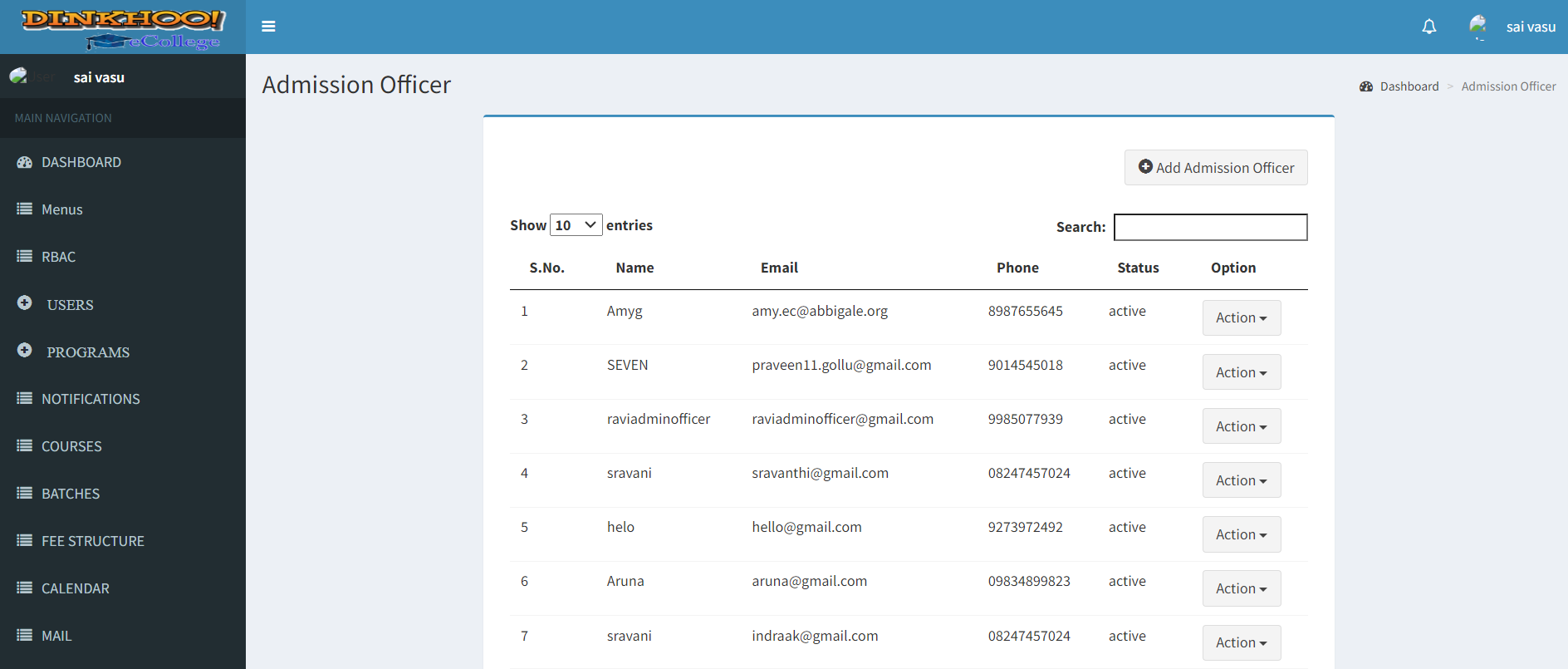
To add click the add admission officer button then a popup appears to fill the data. Click save button, then a success message appears that successfully added as shown in below figure.
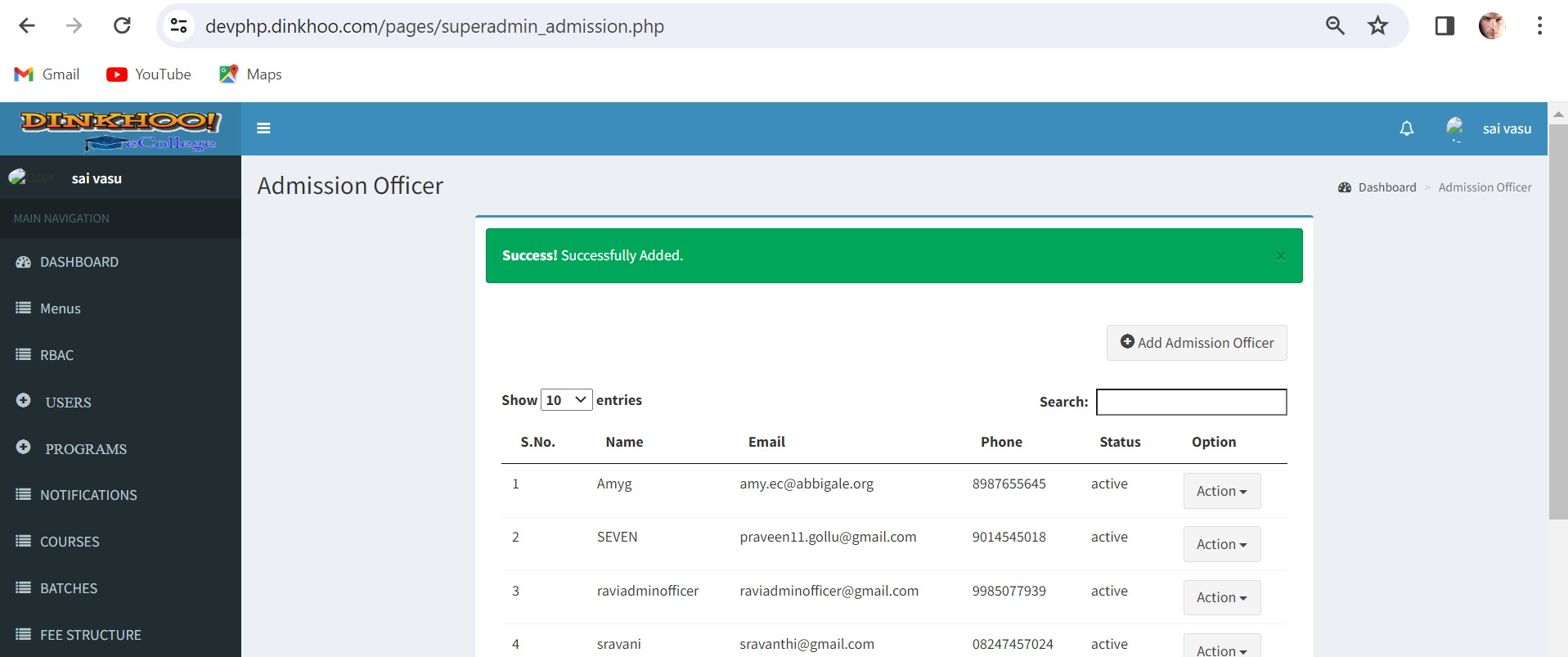
Then the admission officer is added to the college and active mail sent to the email address entered in details.
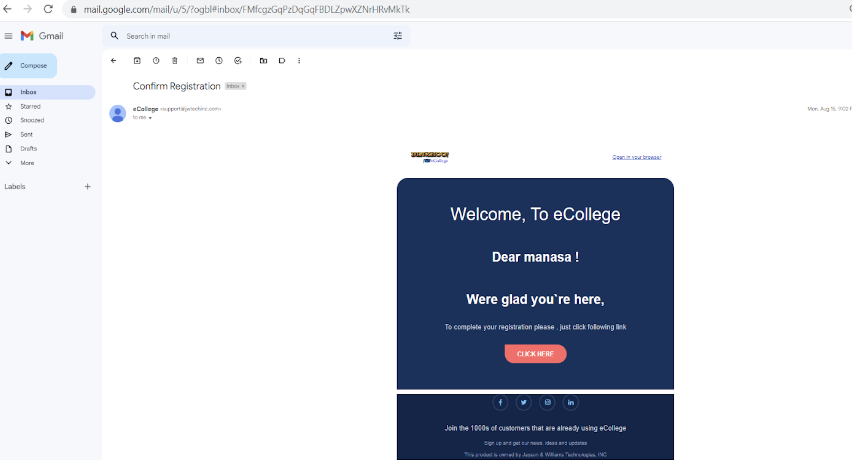

In order to login to the college admission officer must click the active link in mail then only he/she can access the eCollege system.
If you want to edit,click on the edit button the following page will open
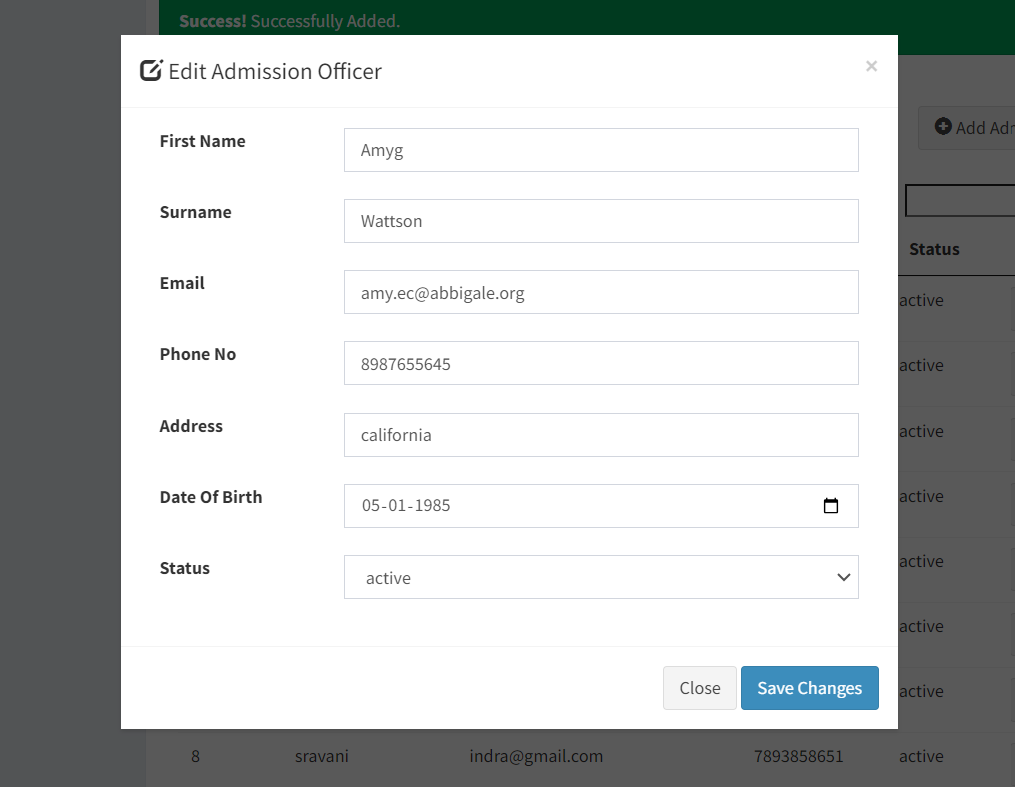
fill the required details and click on save changes button to edit
If you want to delete,click on the delete button as shown in the delete button as shown in the image below
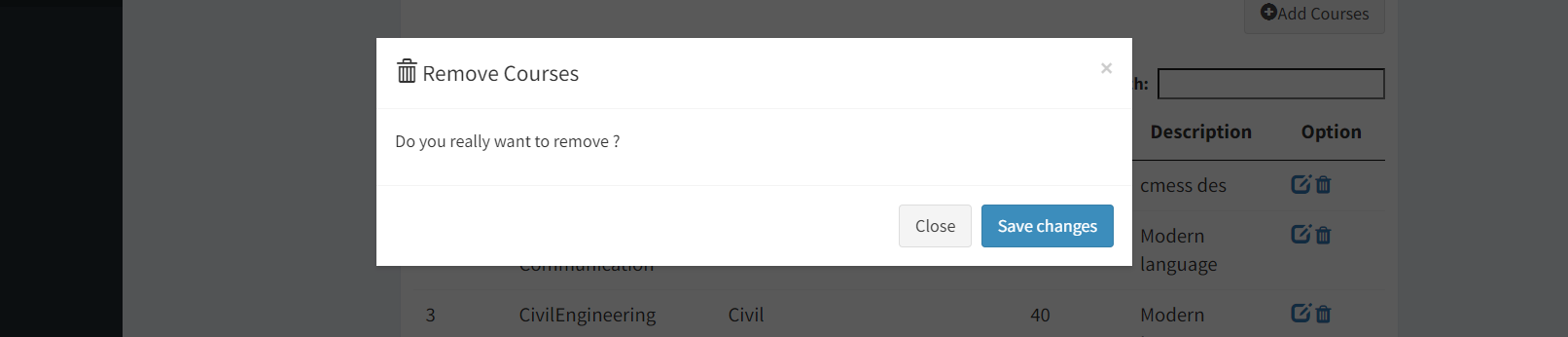
If you want to see the profile,click on the view profile button and it will appear as shown in the image
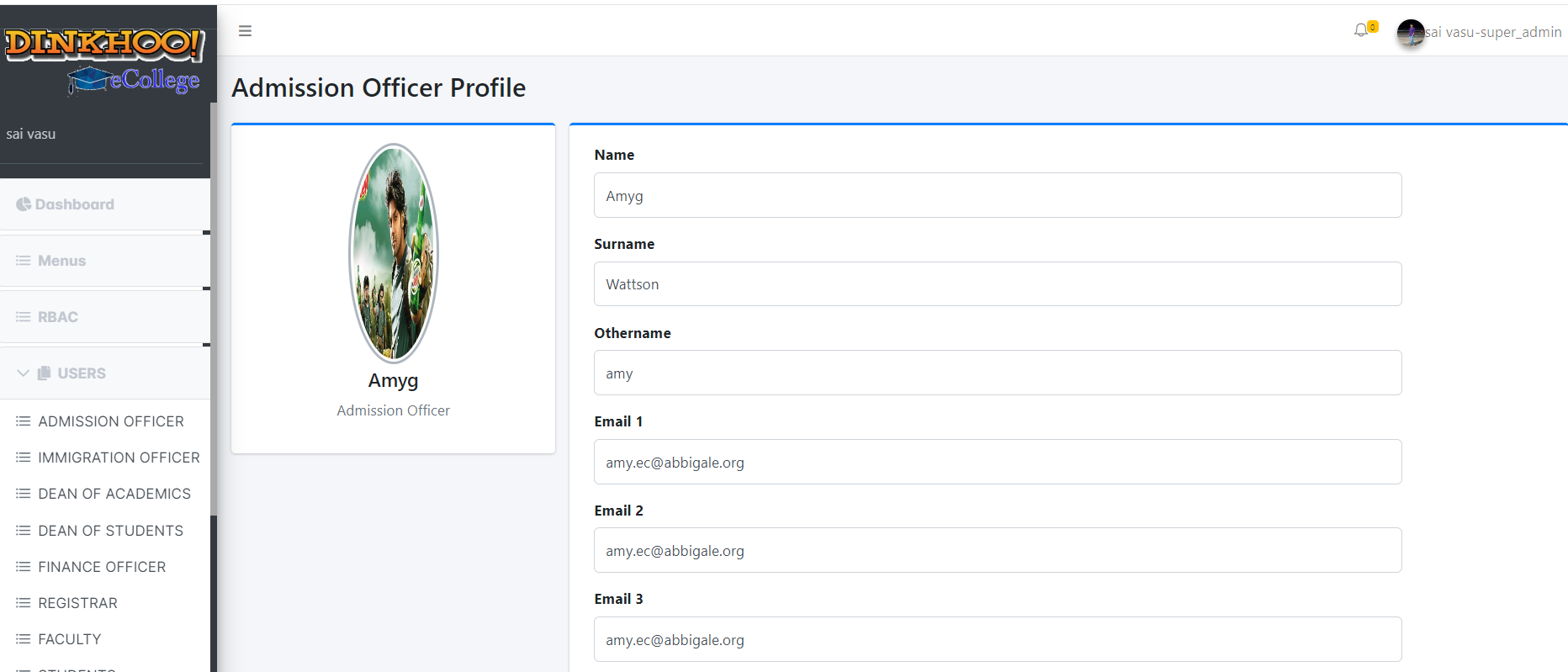
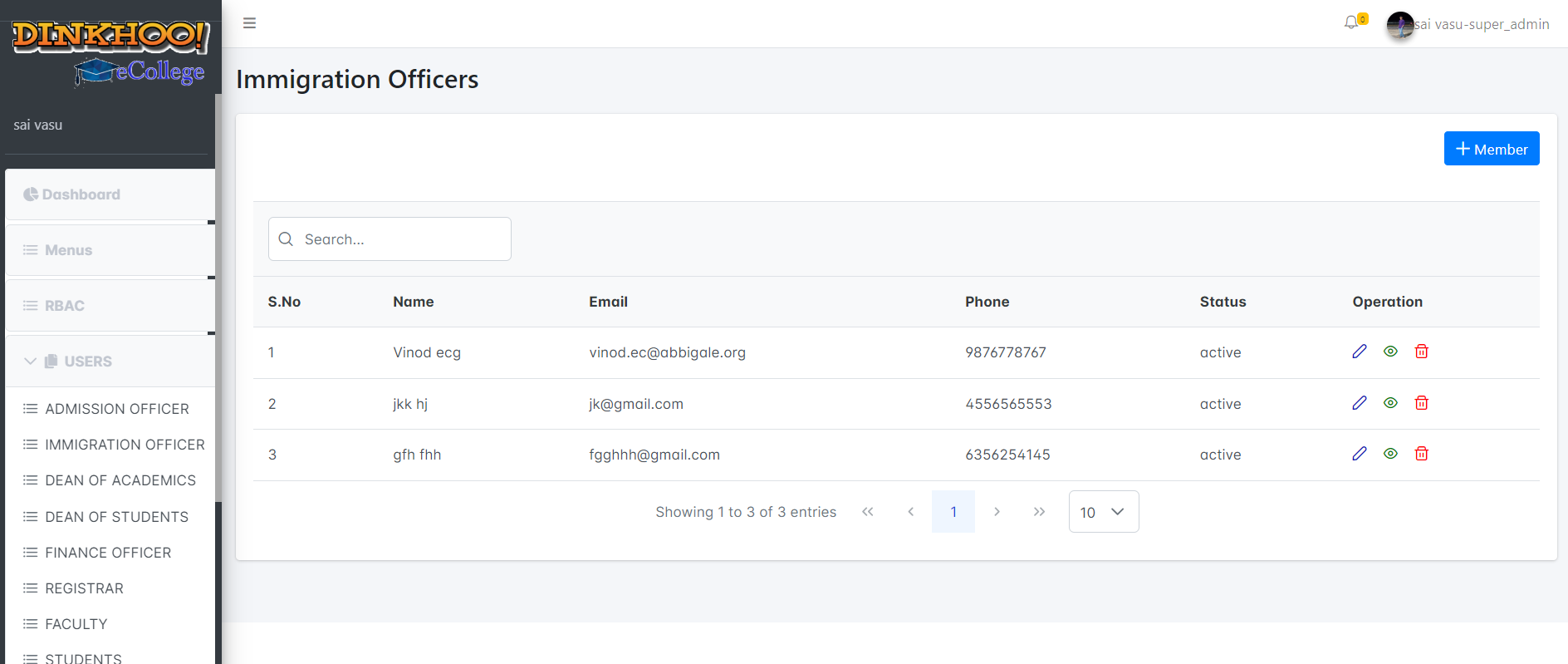
To add click the add immgration officer button then a popup appears to fill the data. Click the save button then a success message appears that successfully added.
Then the admission officer is added to the college and active mail sent to the email address entered in details
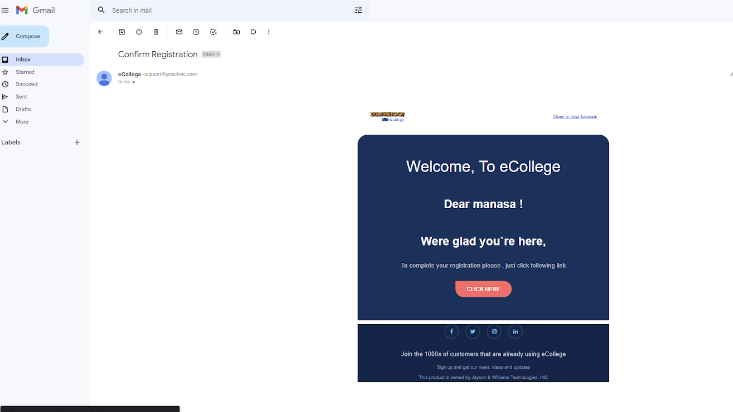

In order to login to the college admission officer must click the active link in mail then only he/she can access the eCollege system.
Edit:
If you want to edit,click on the edit button the following page will open
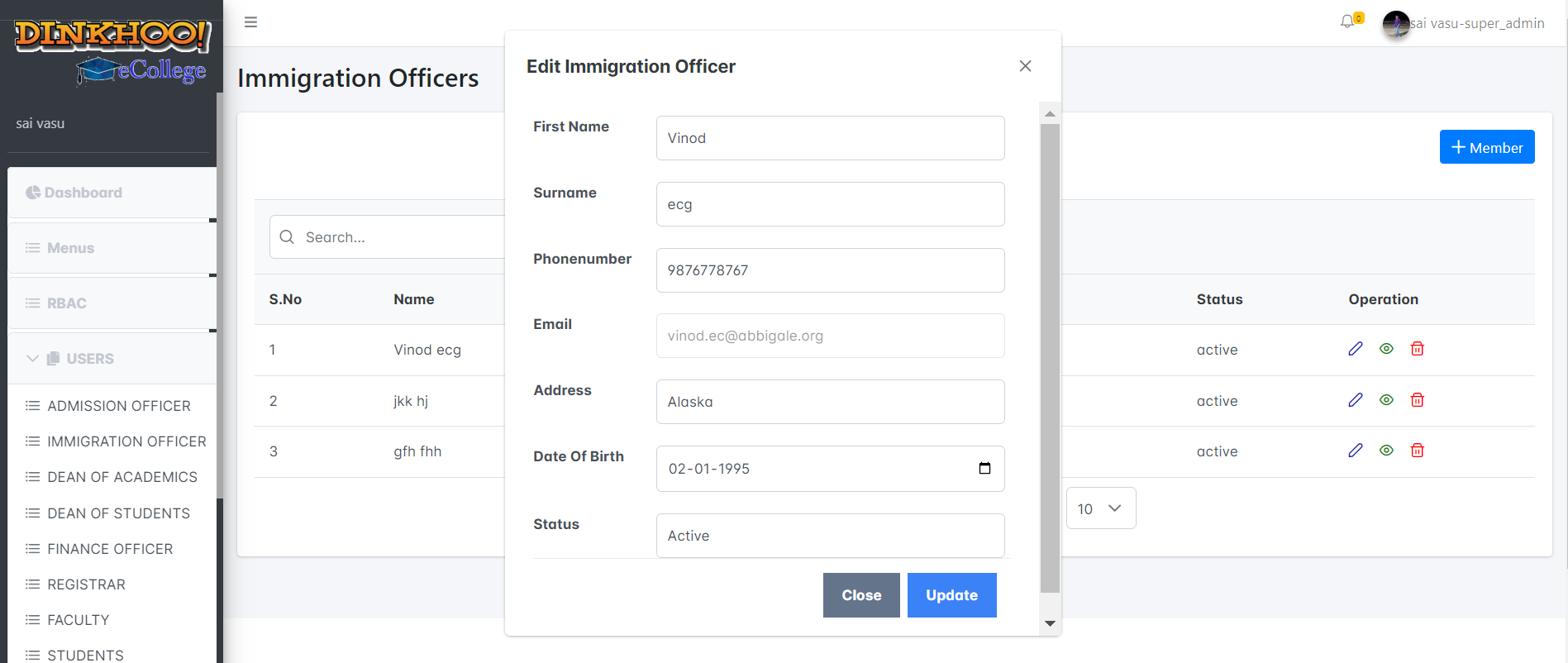
Delet:
If you want to delete,click on the delete button as shown in the delete button as shown in the image below
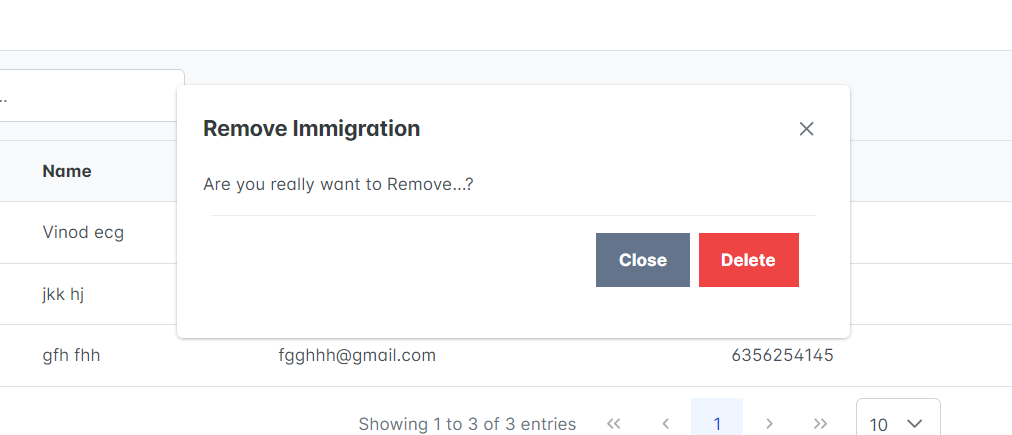
View profile:
If you want to see the profile,click on the view profile button and it will appear as shown in the image
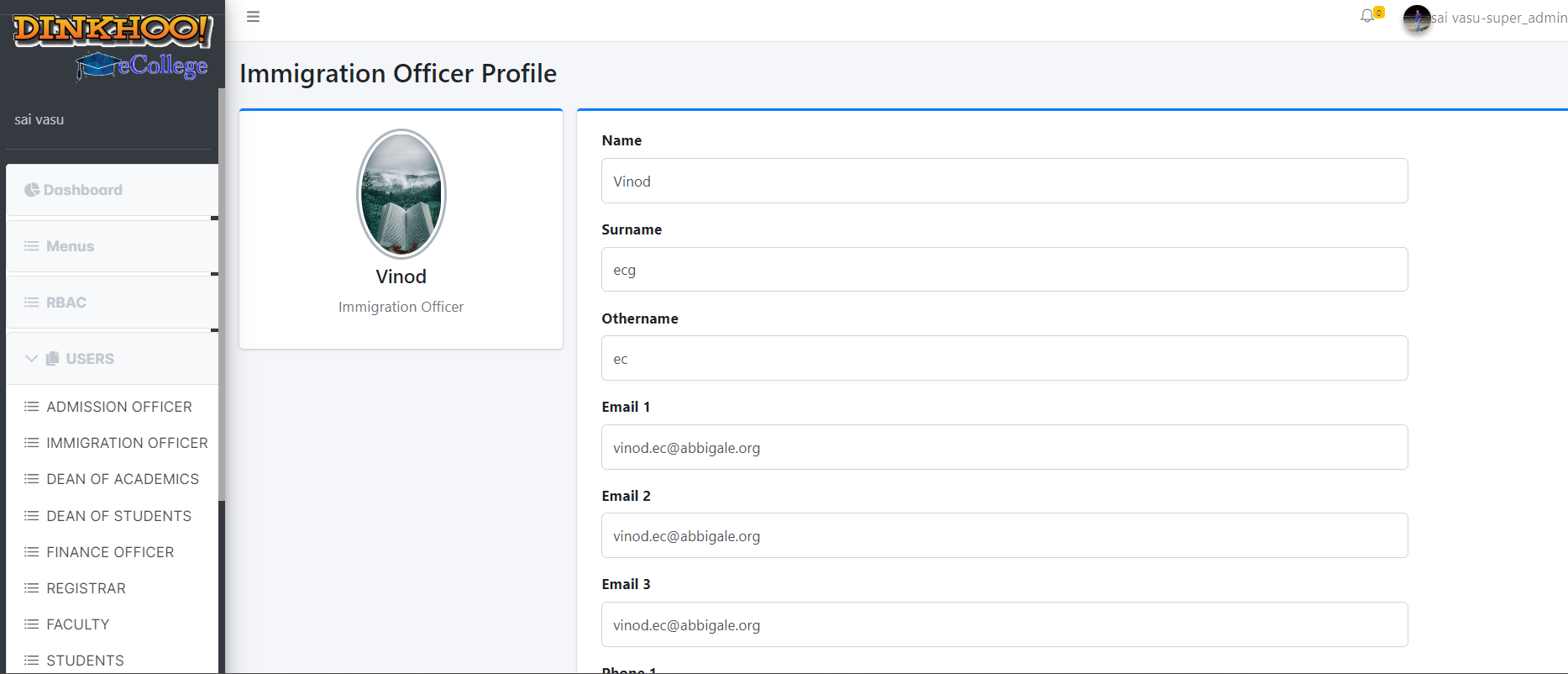
Dean of academic:
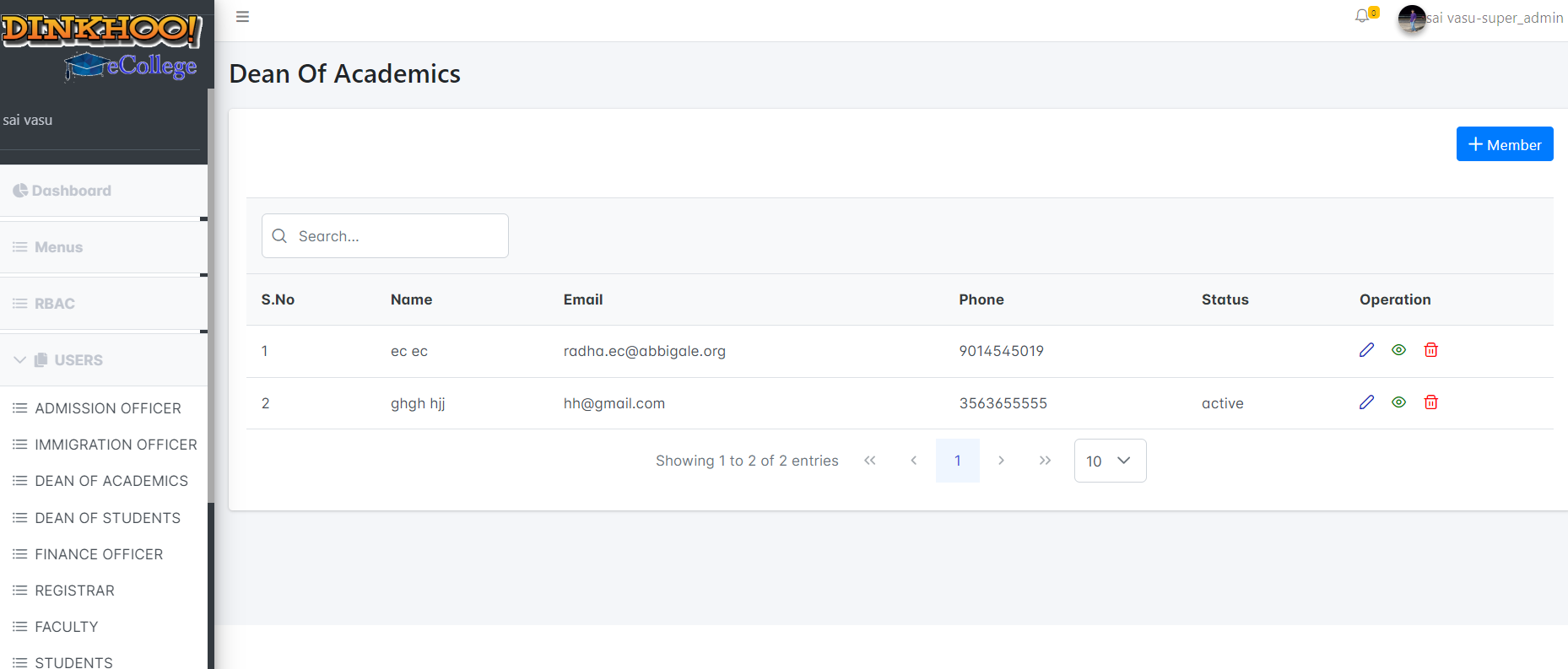
To add click the add dean of academic button then a popup appears to fill the data. Click save button then a success message appears that successfully added.
Then the dean of academic is added to the college and active mail sent to the email address entered in details
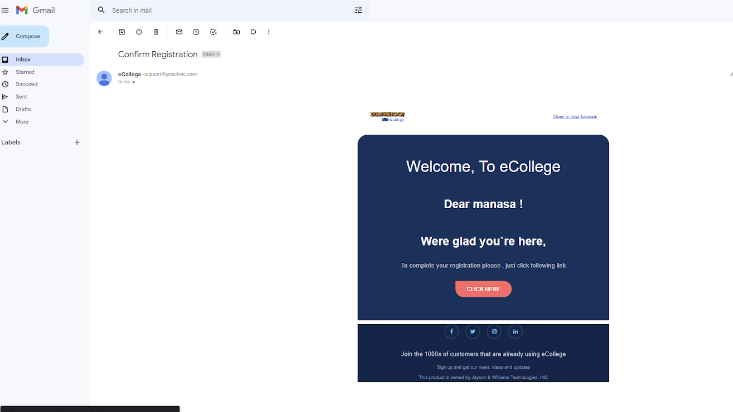

In order to login to the college dean of academics must click the active link in mail then only he/she can access the eCollege system.
Edit:
If you want to edit,click on the edit button the following page will open
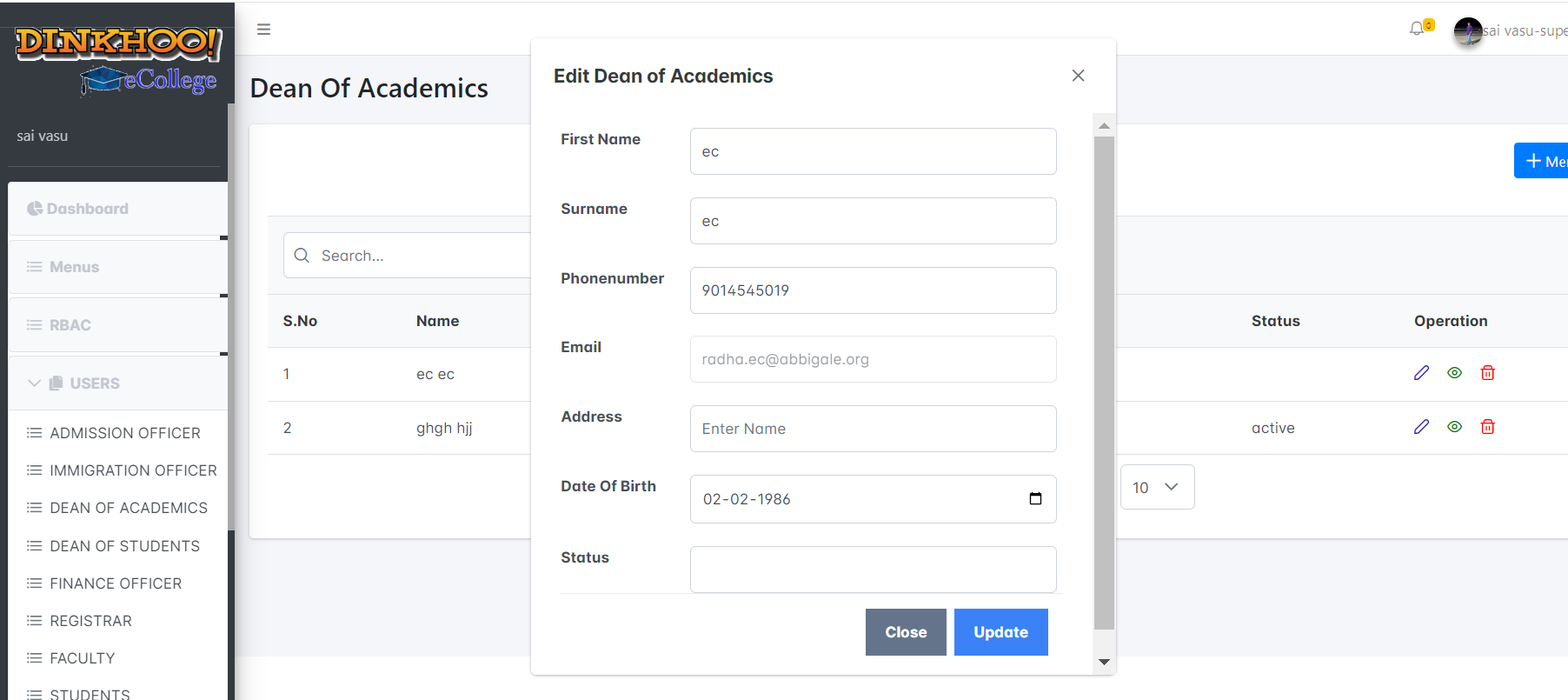
Delet:
If you want to delete,click on the delete button as shown in the delete button as shown in the image below
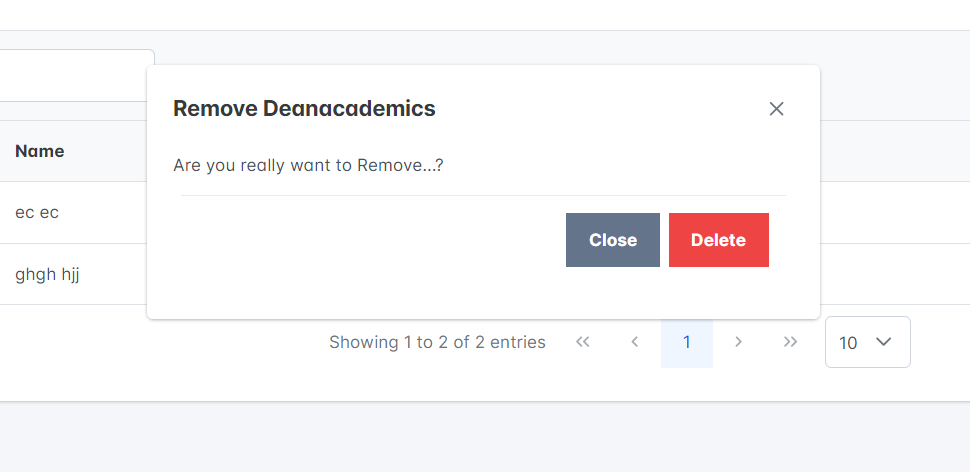
If you want to see the profile,click on the view profile button and it will appear as shown in the image
View profile:
If you want to see the profile,click on the view profile button and it will appear as shown in the image
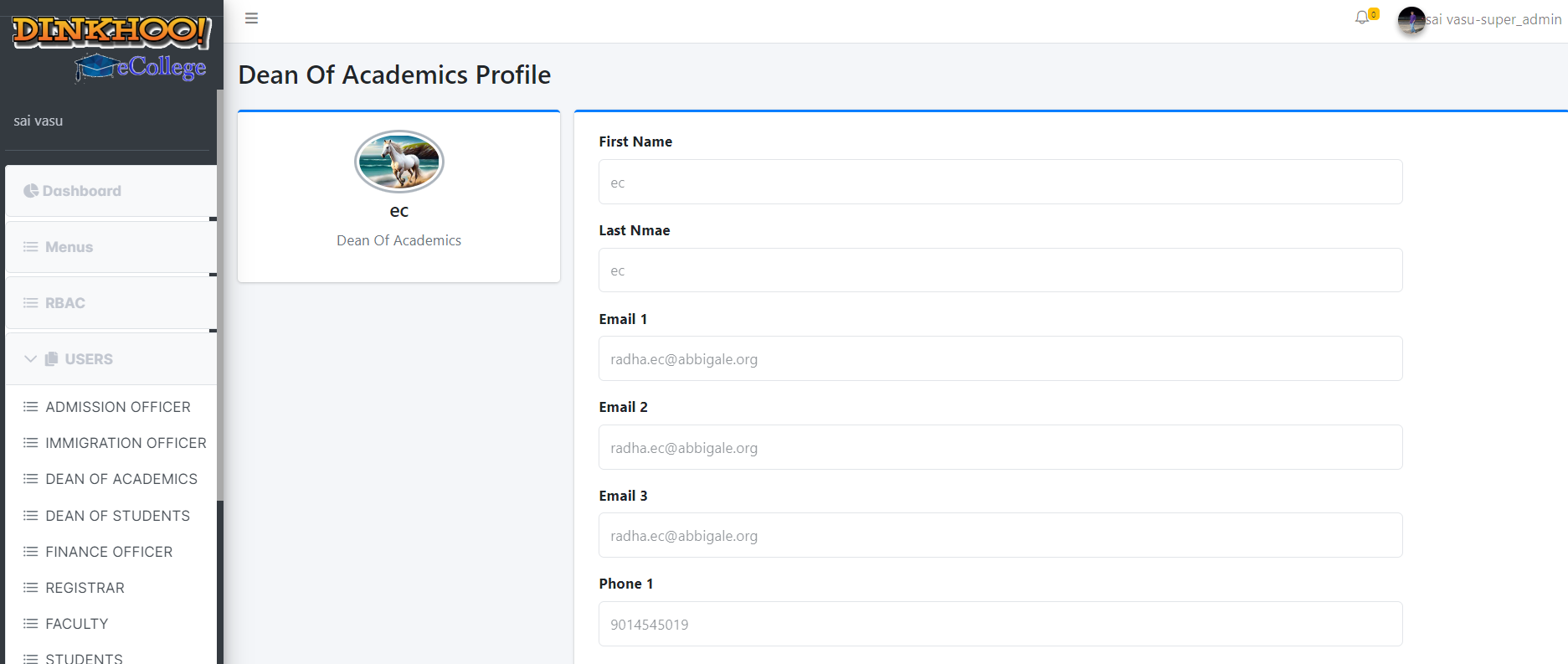
Dean of student:
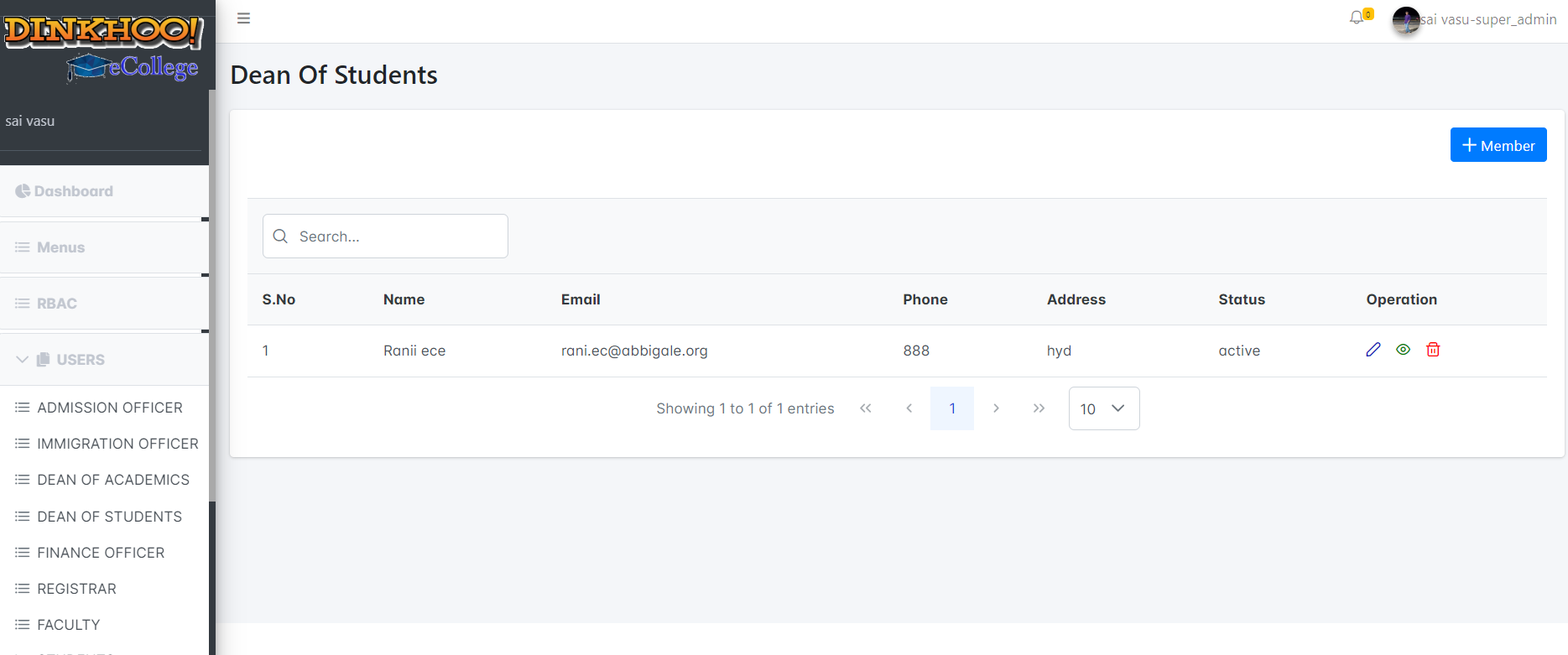
To add click the add dean of student button then a popup appears to fill the data. Click save button then a success message appears that successfully added
Then the dean of students is added to the college and active mail sent to the email address entered in details.
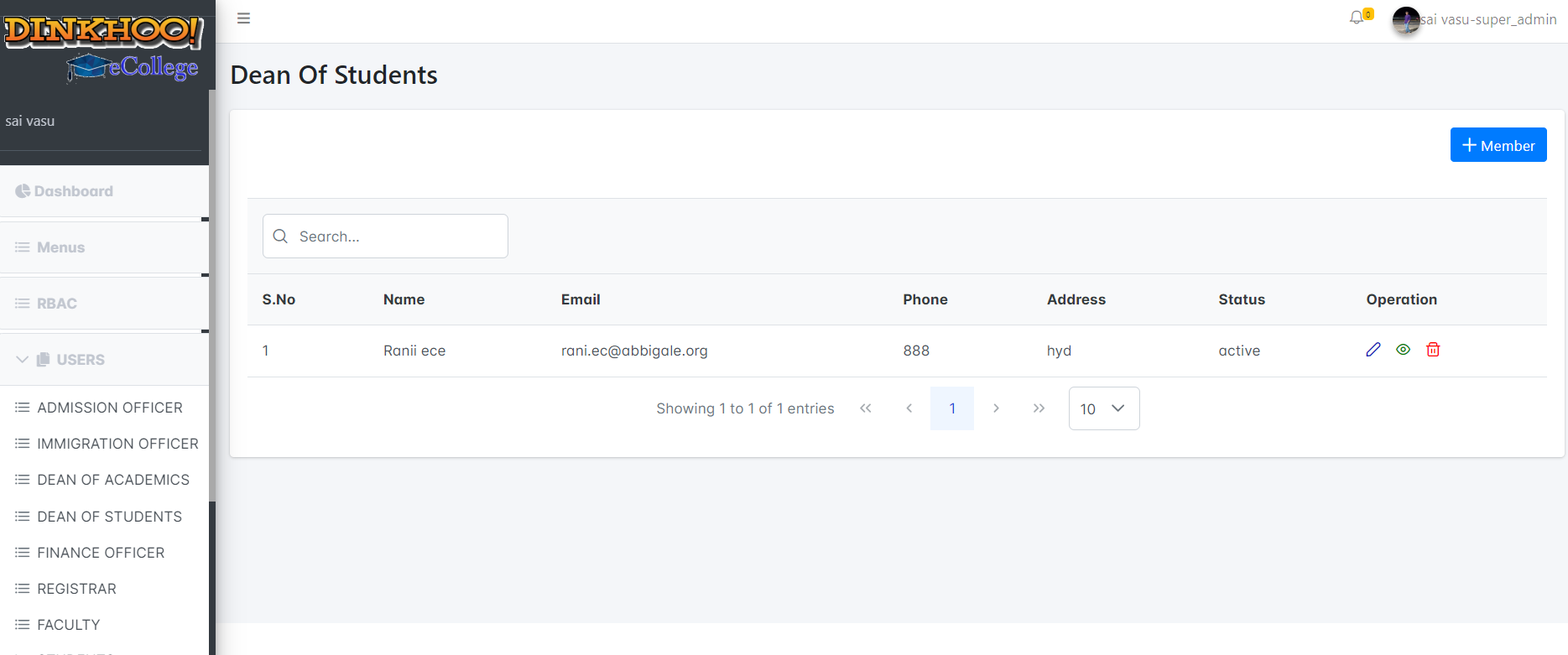
To add click the add dean of student button then a popup appears to fill the data. Click save button then a success message appears that successfully added
Then the dean of students is added to the college and active mail sent to the email address entered in details.
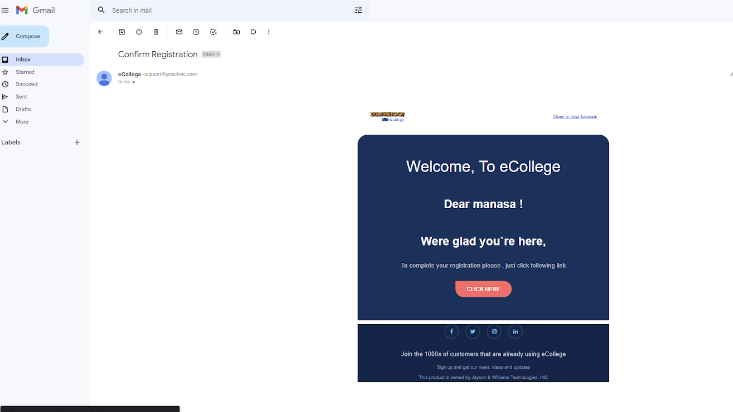

In order to login to the college dean of student must click the active link in mail then only he/she can access the eCollege system
Edit:
If you want to edit,click on the edit button the following page will open
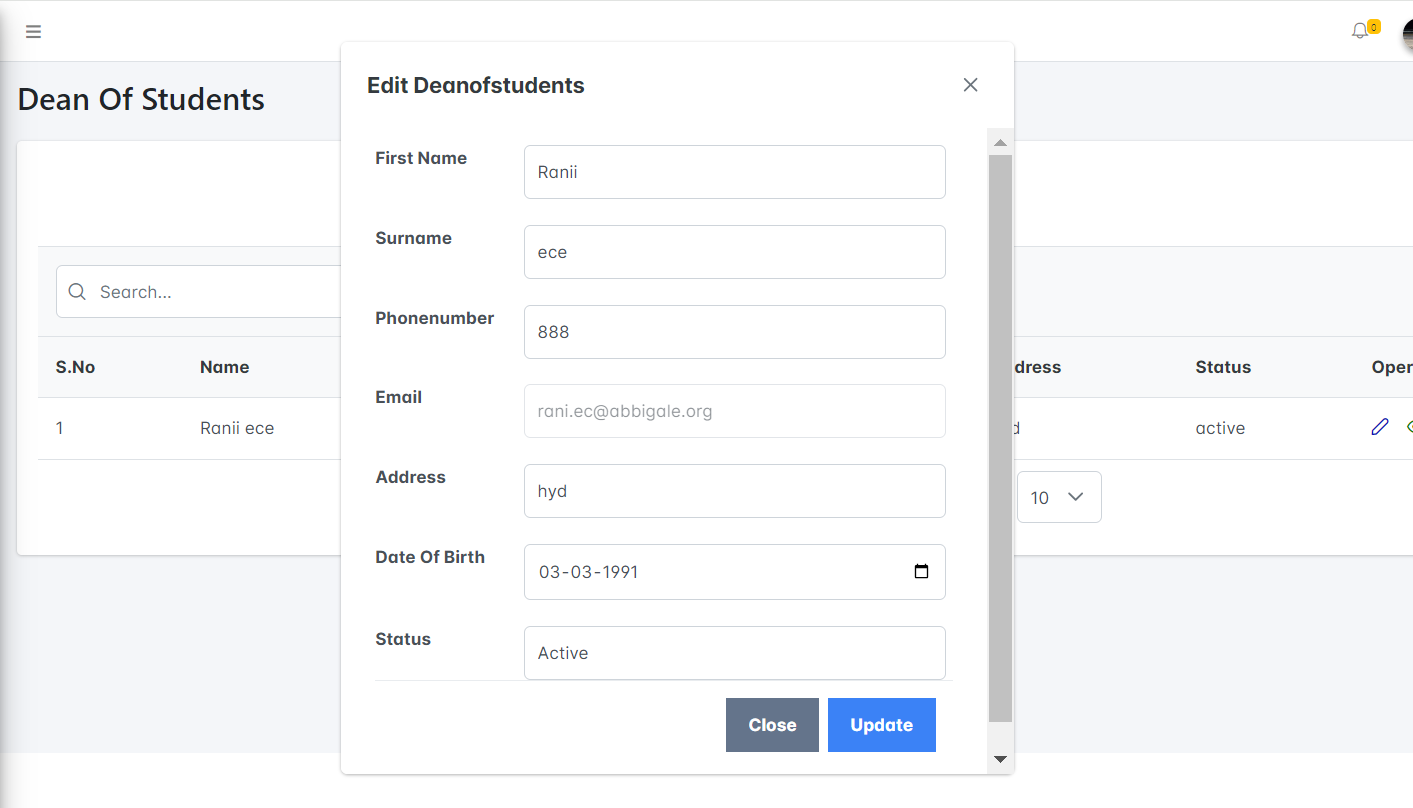
Delet:
If you want to delete,click on the delete button as shown in the delete button as shown in the image below
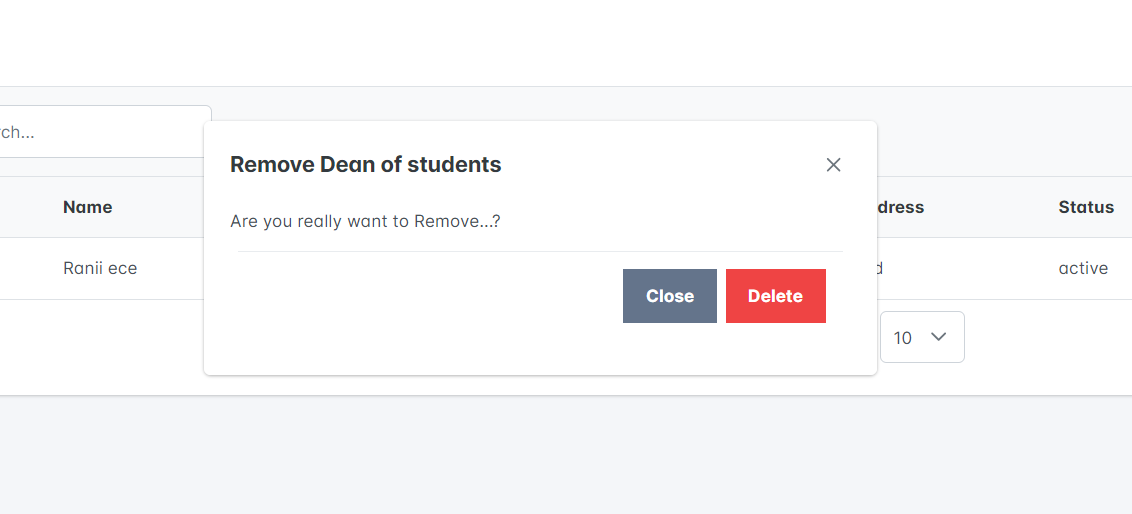
View profile:
If you want to see the profile,click on the view profile button and it will appear as shown in the image
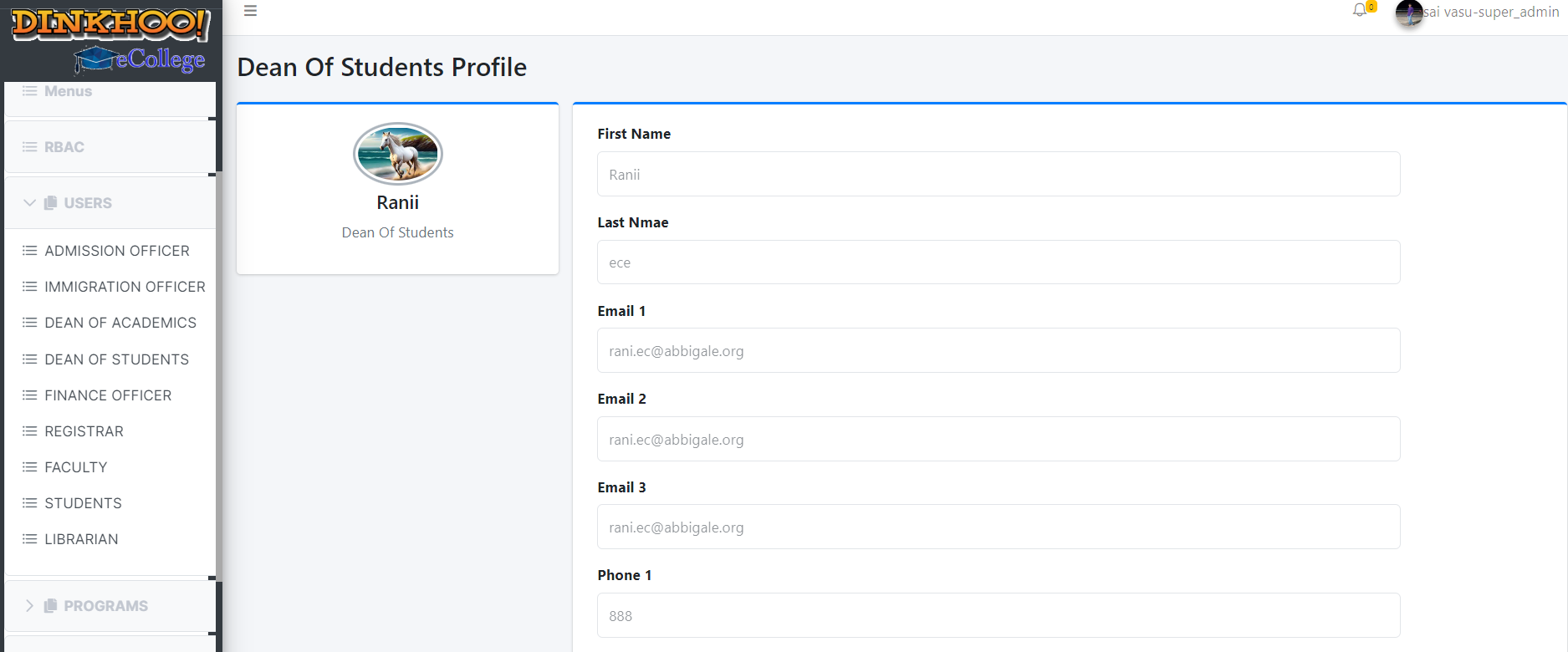
Finance officer:
To add click the add finance officer button then a popup appears to fill the data. Click save button then a success message appears that successfully added.
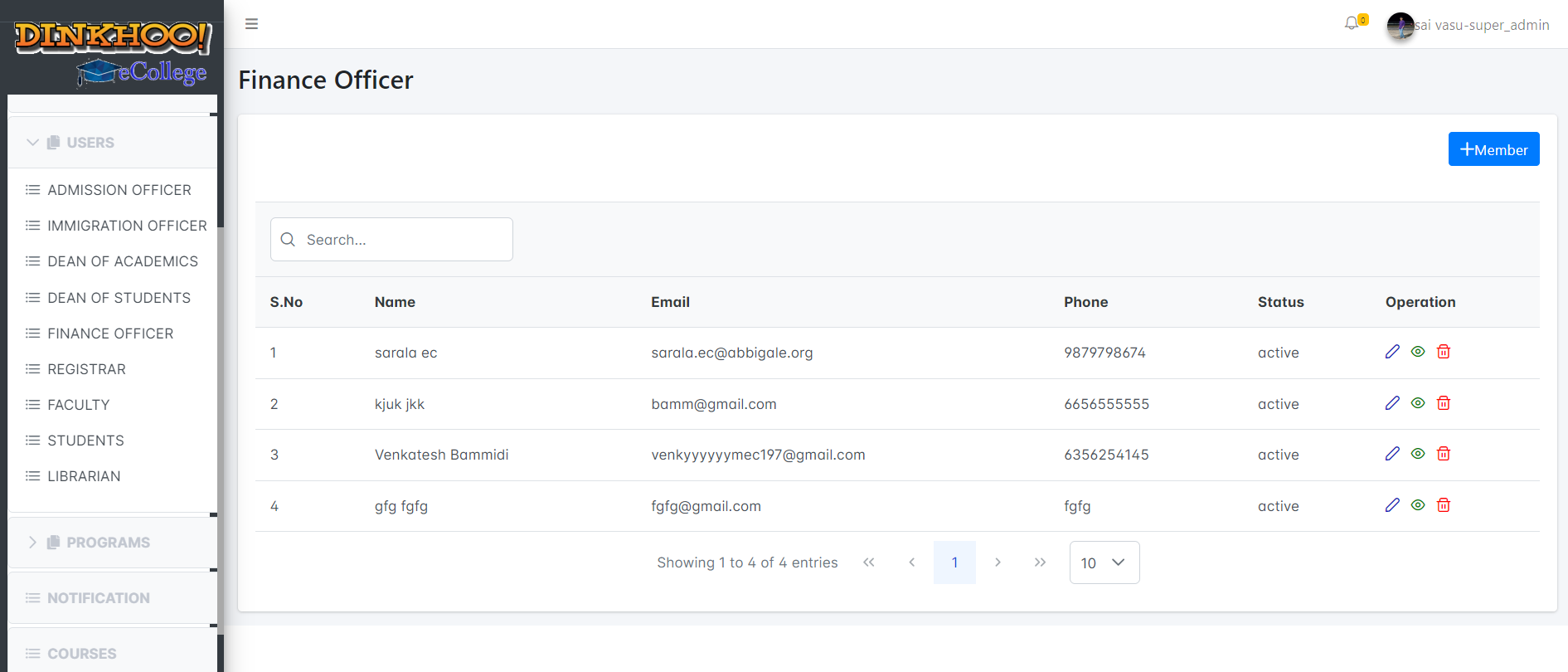
Then the finance officer is added to the college and active mail sent to the email address entered in details
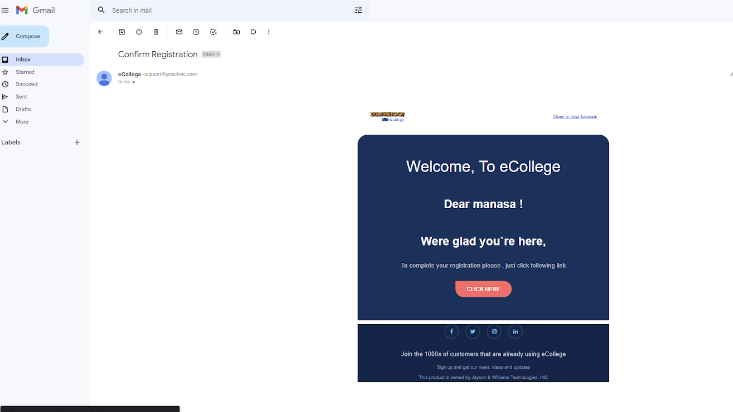

In order to login to the college finance officer must click the active link in mail then only he/she can access the eCollege system.
Edit:
If you want to edit,click on the edit button the following page will open
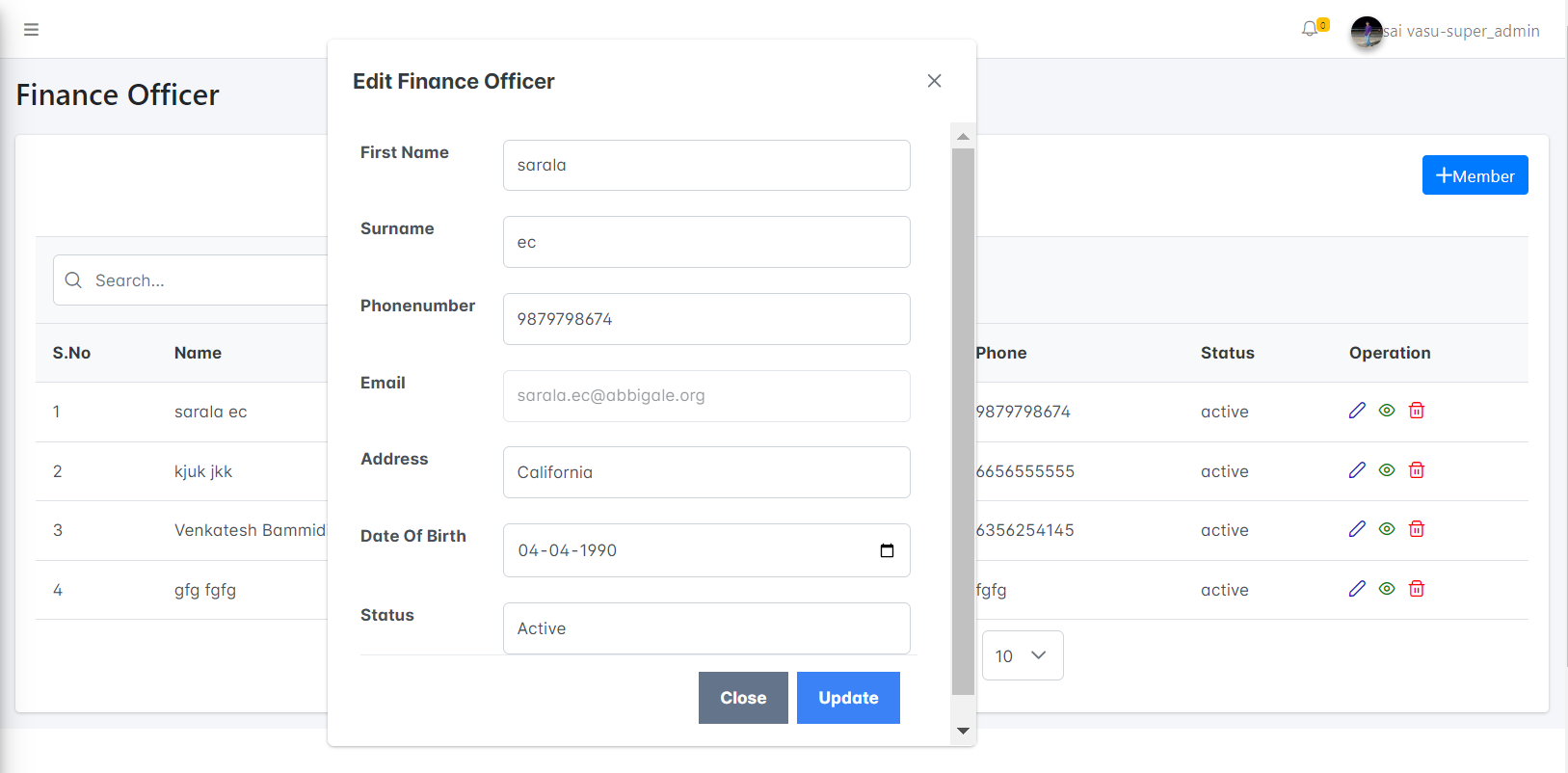
Delet:
If you want to delete,click on the delete button as shown in the delete button as shown in the image below
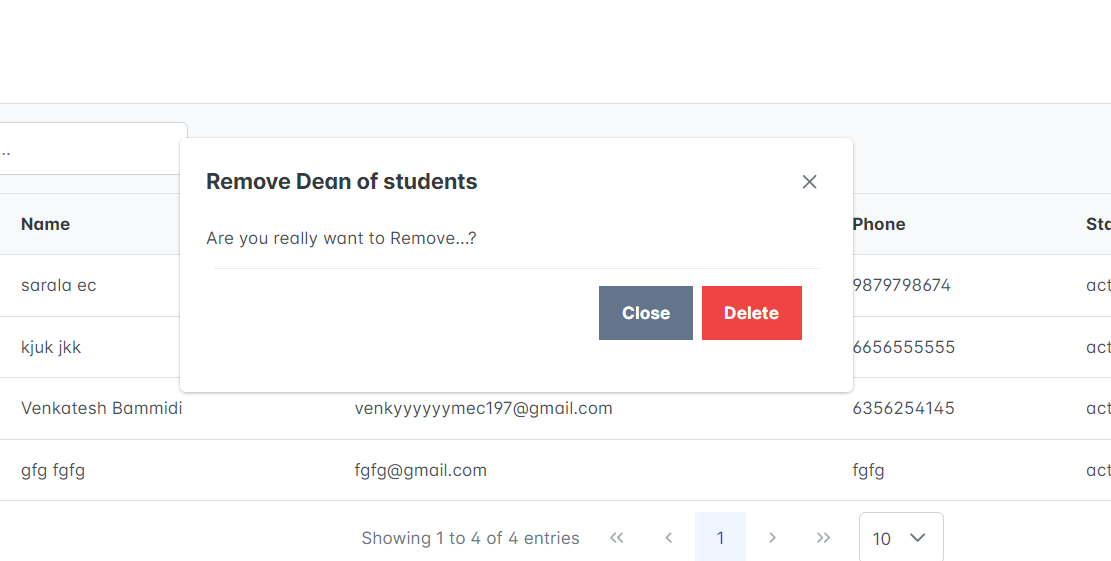
View profile:
If you want to see the profile,click on the view profile button and it will appear as shown in the image
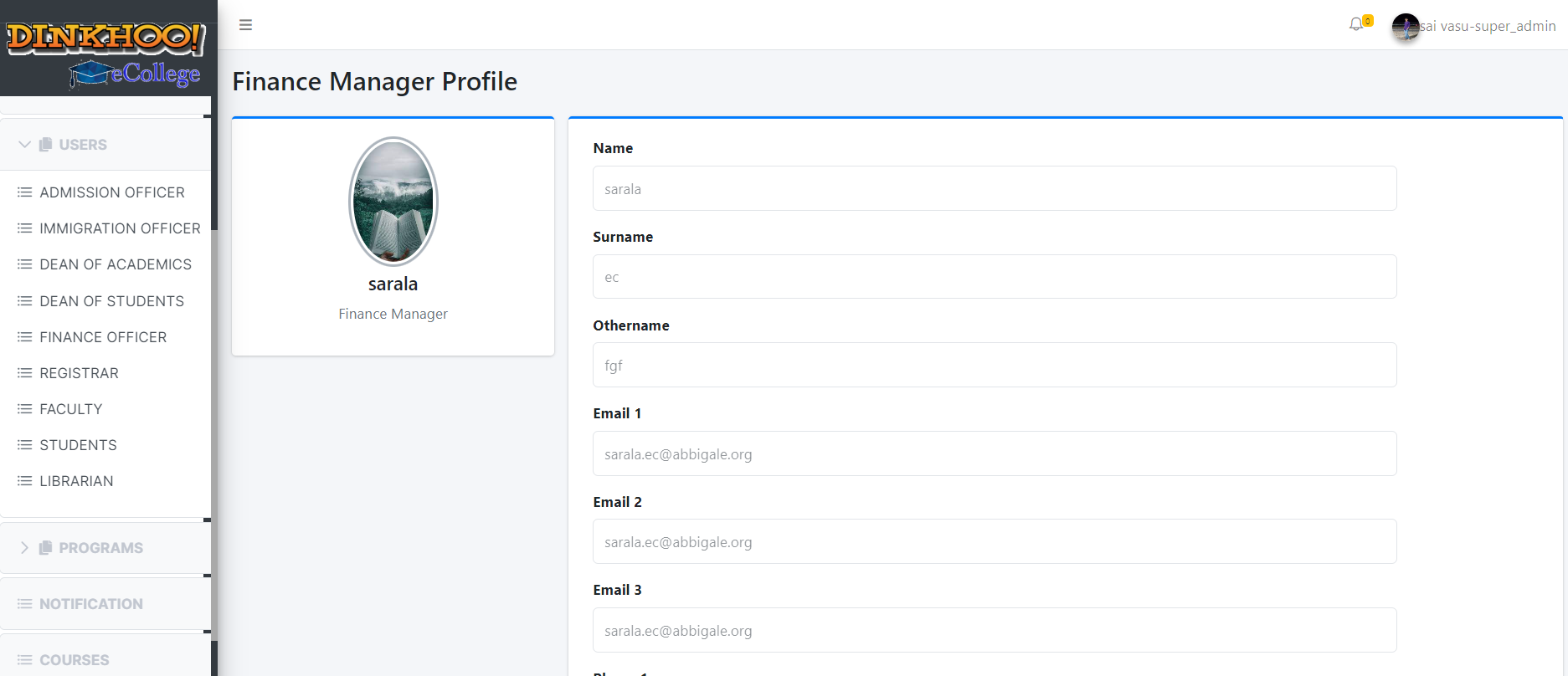
Registrar:
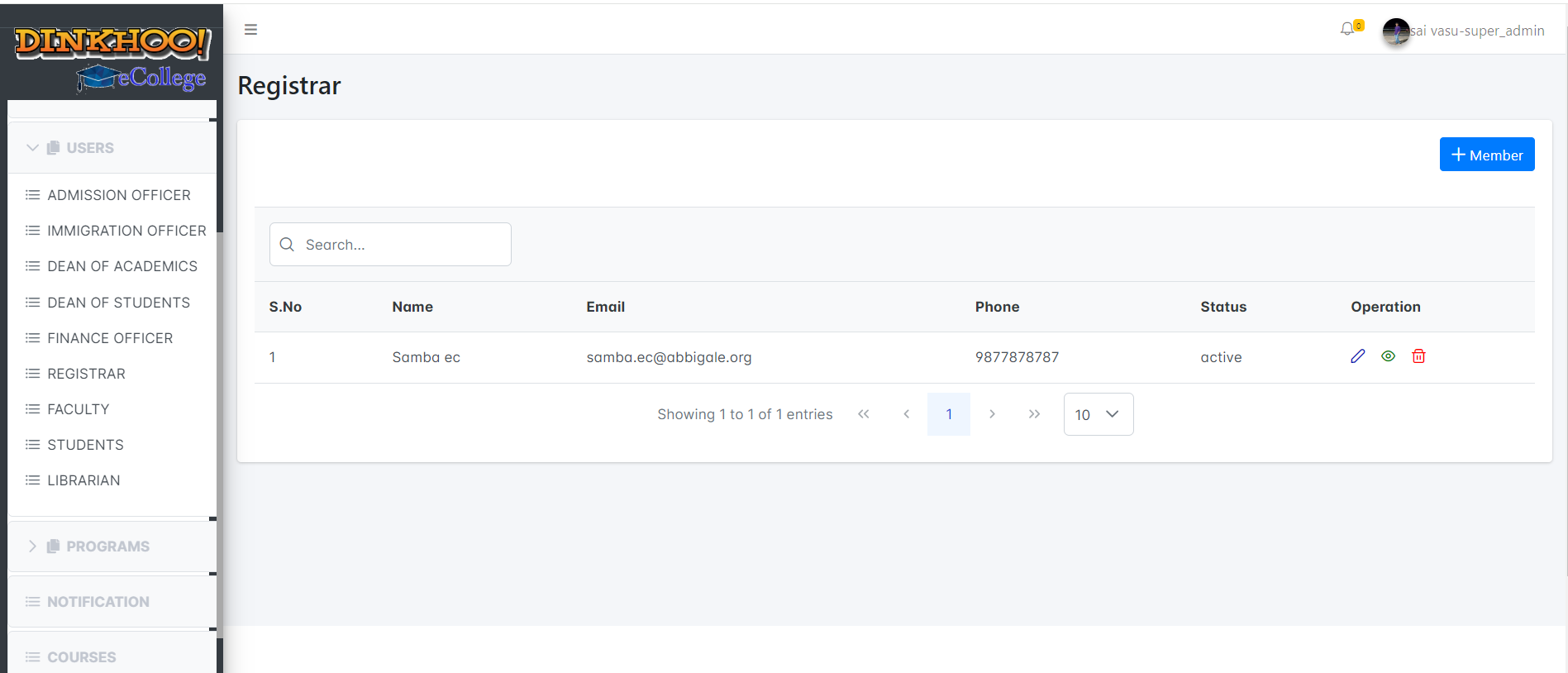
To add click the add registrar button then a popup appears to fill the data. Click save button then a success message appears that successfully added.
Then the registrar is added to the college and active mail sent to the email address entered in details
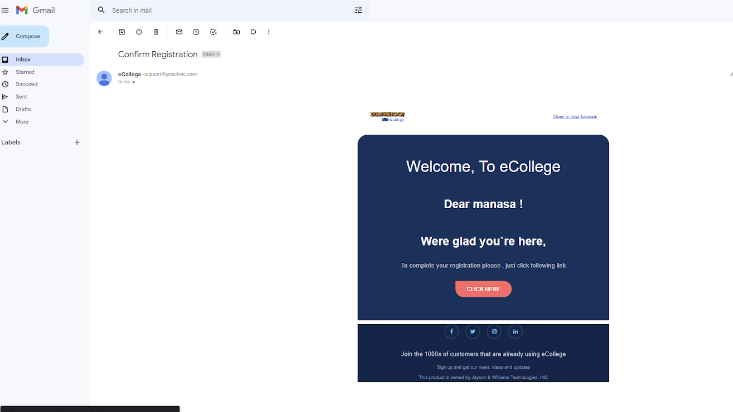
In order to login to the college registrar must click the active link in mail then only he/she can access the eCollege system.

Edit:
If you want to edit,click on the edit button the following page will open
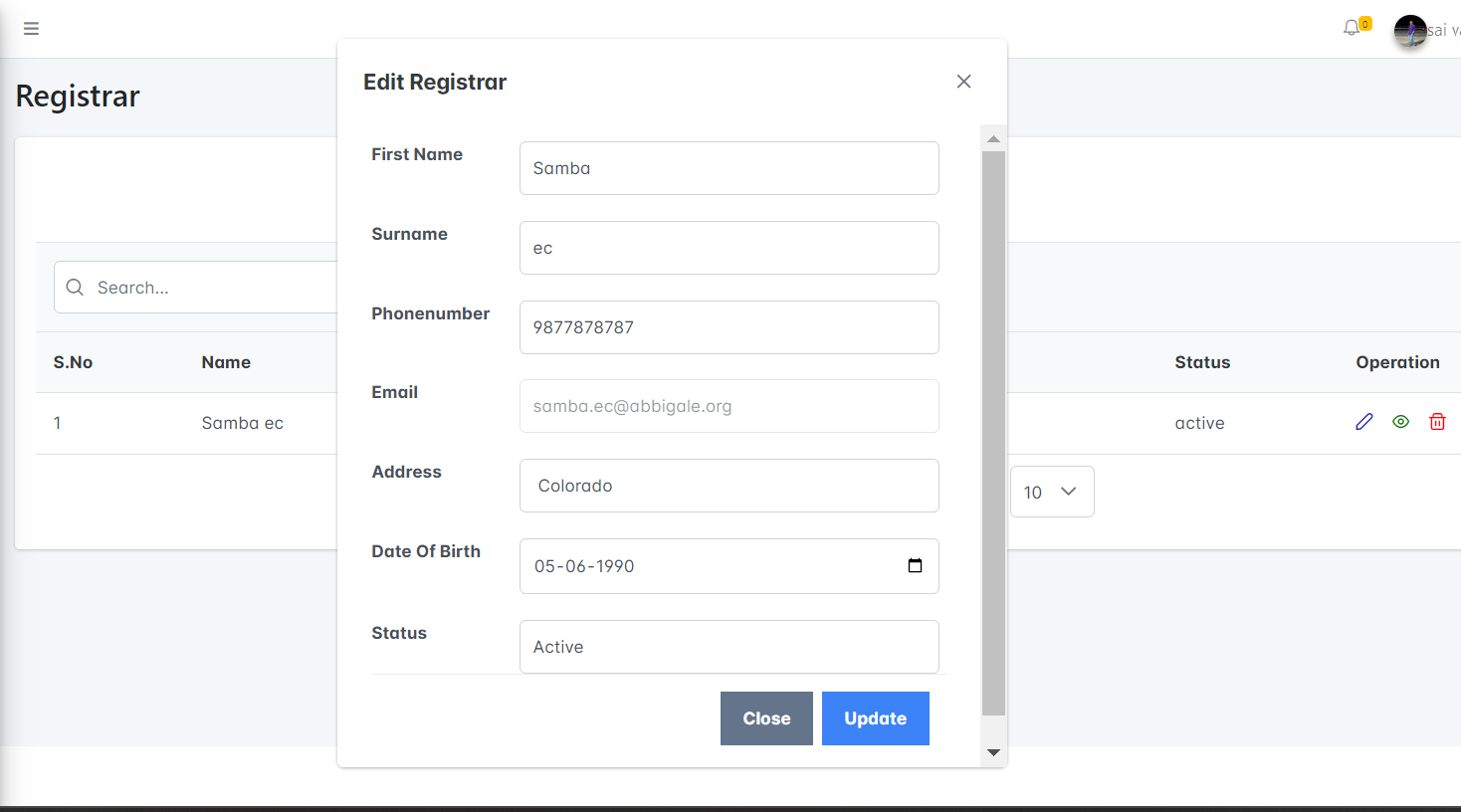
Delet:
If you want to delete,click on the delete button as shown in the delete button as shown in the image below
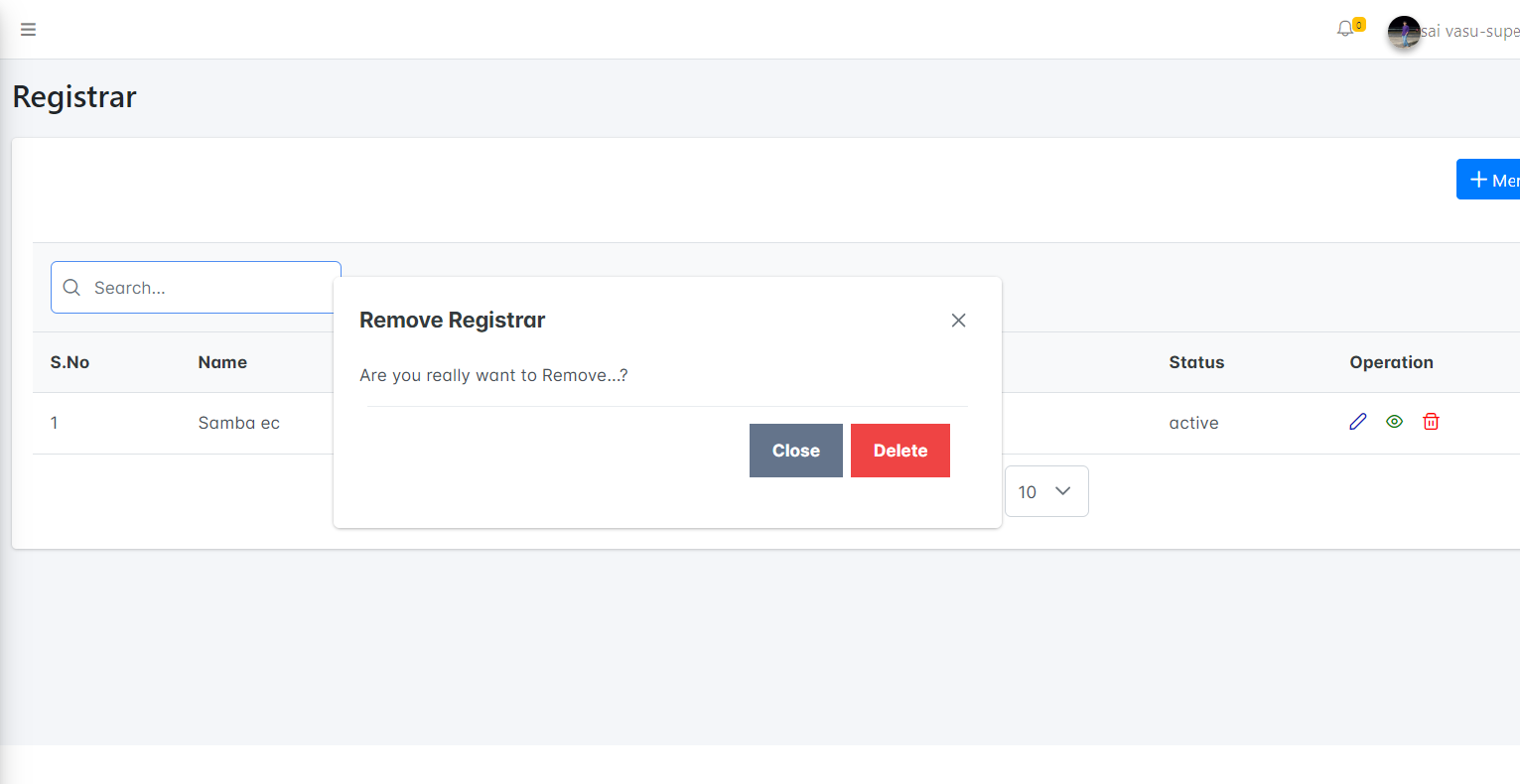
View profile:
If you want to see the profile,click on the view profile button and it will appear as shown in the image
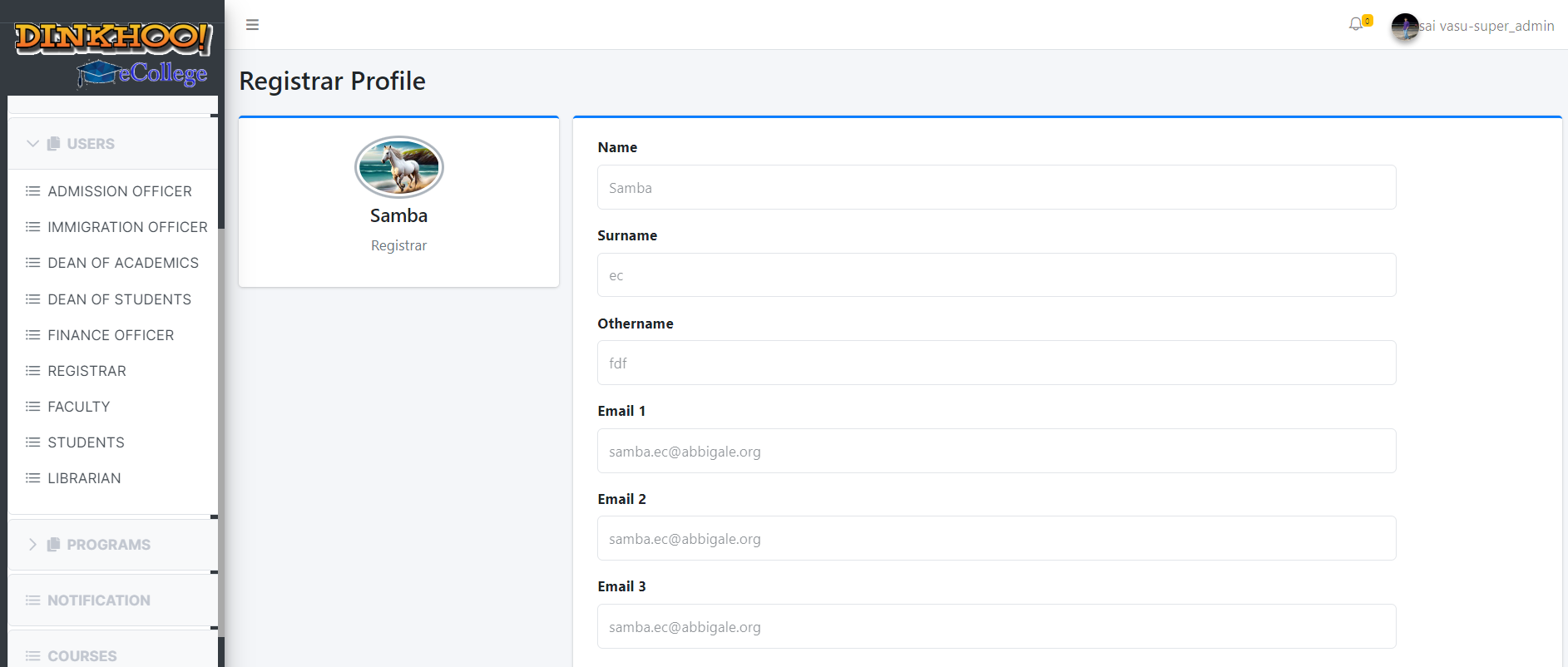
Faculty:
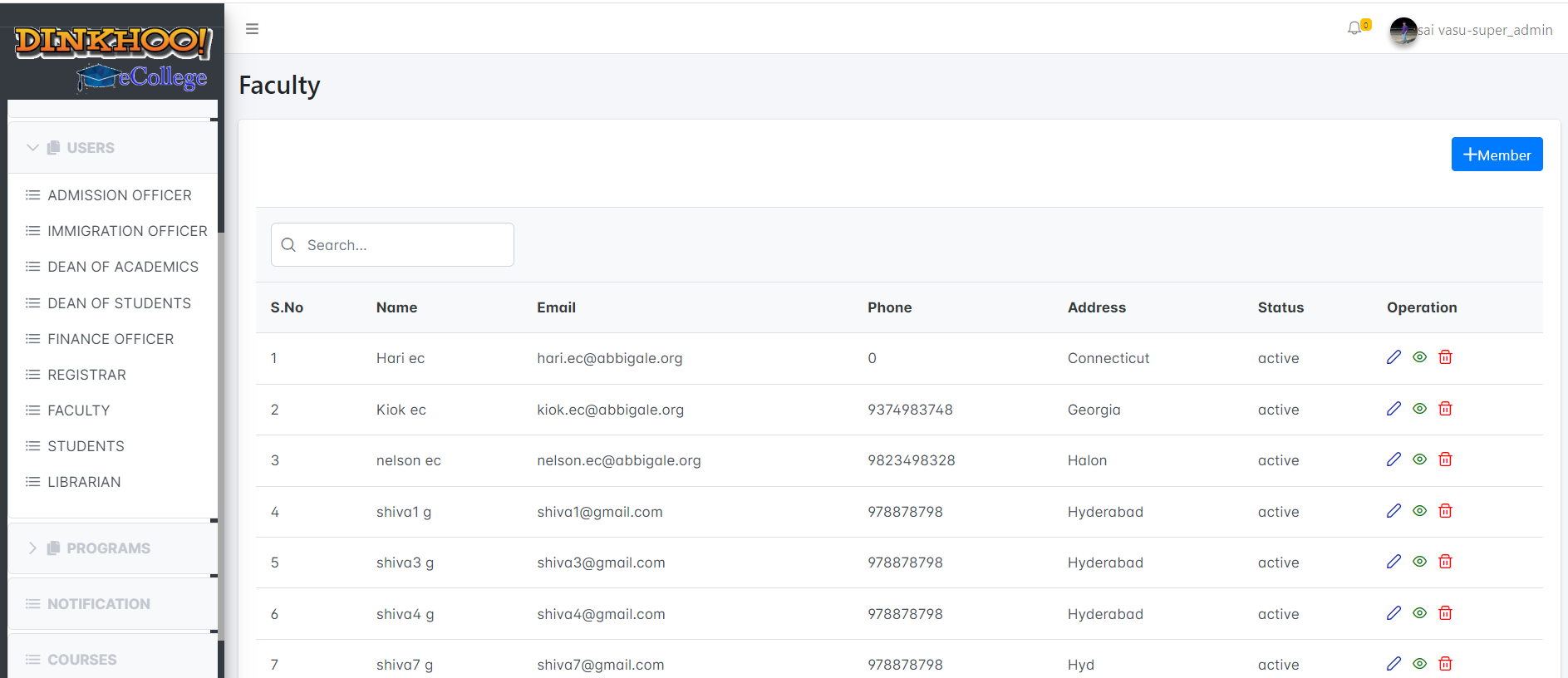
To add click the add faculty button then a popup appears to fill the data. Click save button then a success message appears that successfully added.
Then the faculty is added to the college and active mail sent to the email address entered in details
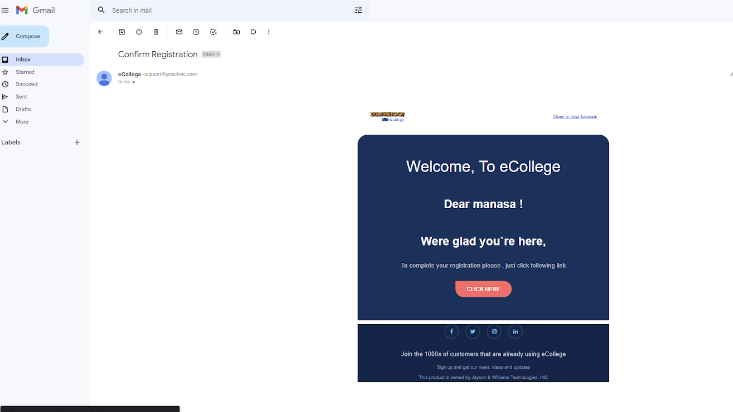

In order to login to the college faculty must click the active link in mail then only he/she can access the eCollege system.
Edit:
If you want to edit,click on the edit button the following page will open
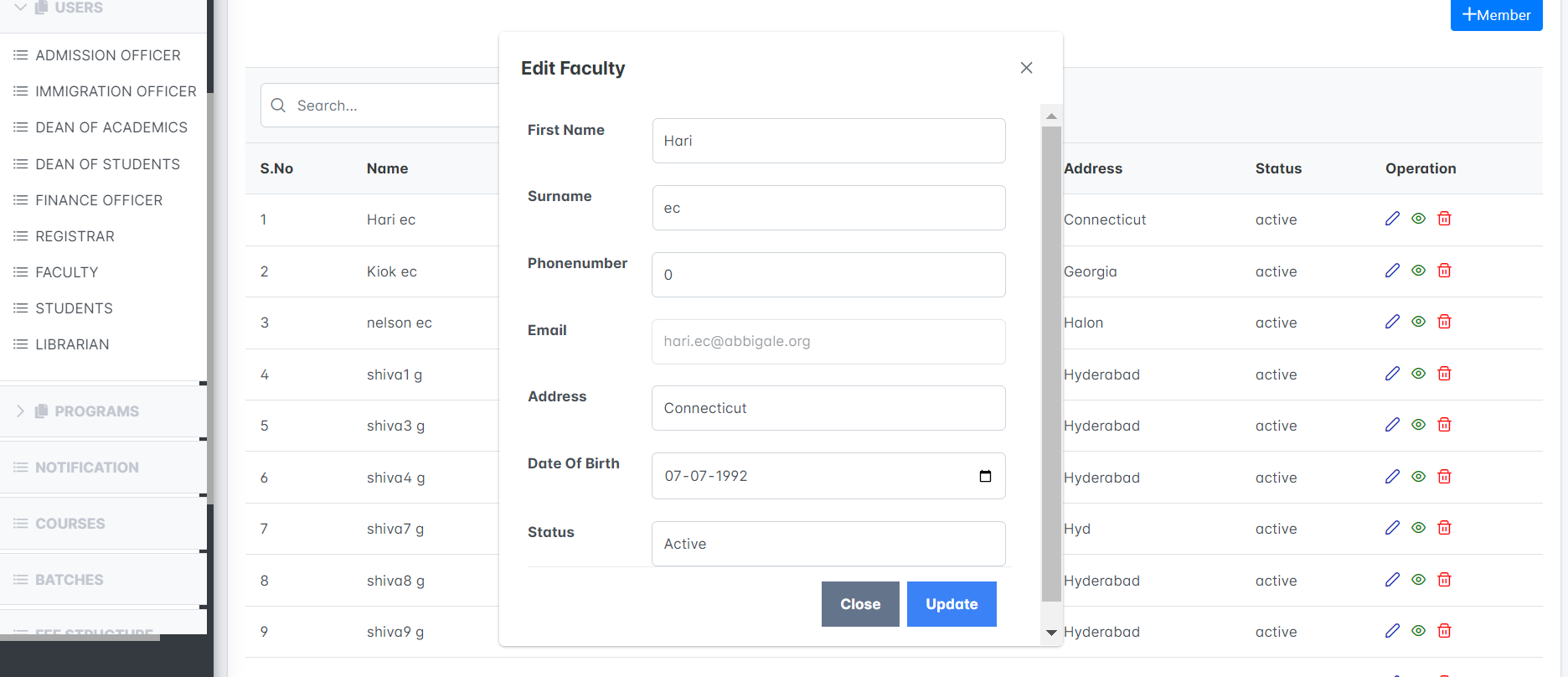
Delet:
If you want to delete,click on the delete button as shown in the delete button as shown in the image below

View profile:
If you want to see the profile,click on the view profile button and it will appear as shown in the image
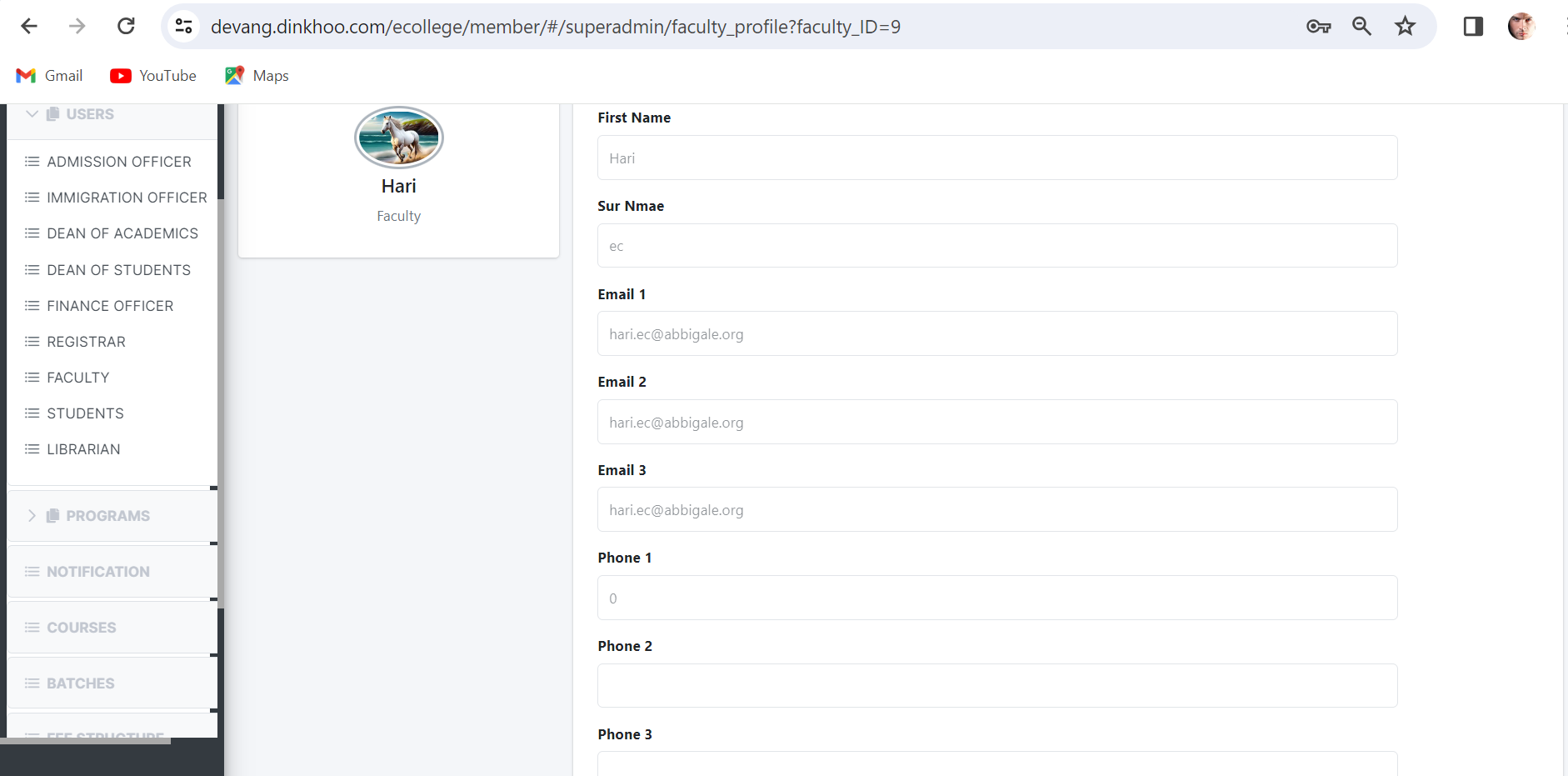
Students:
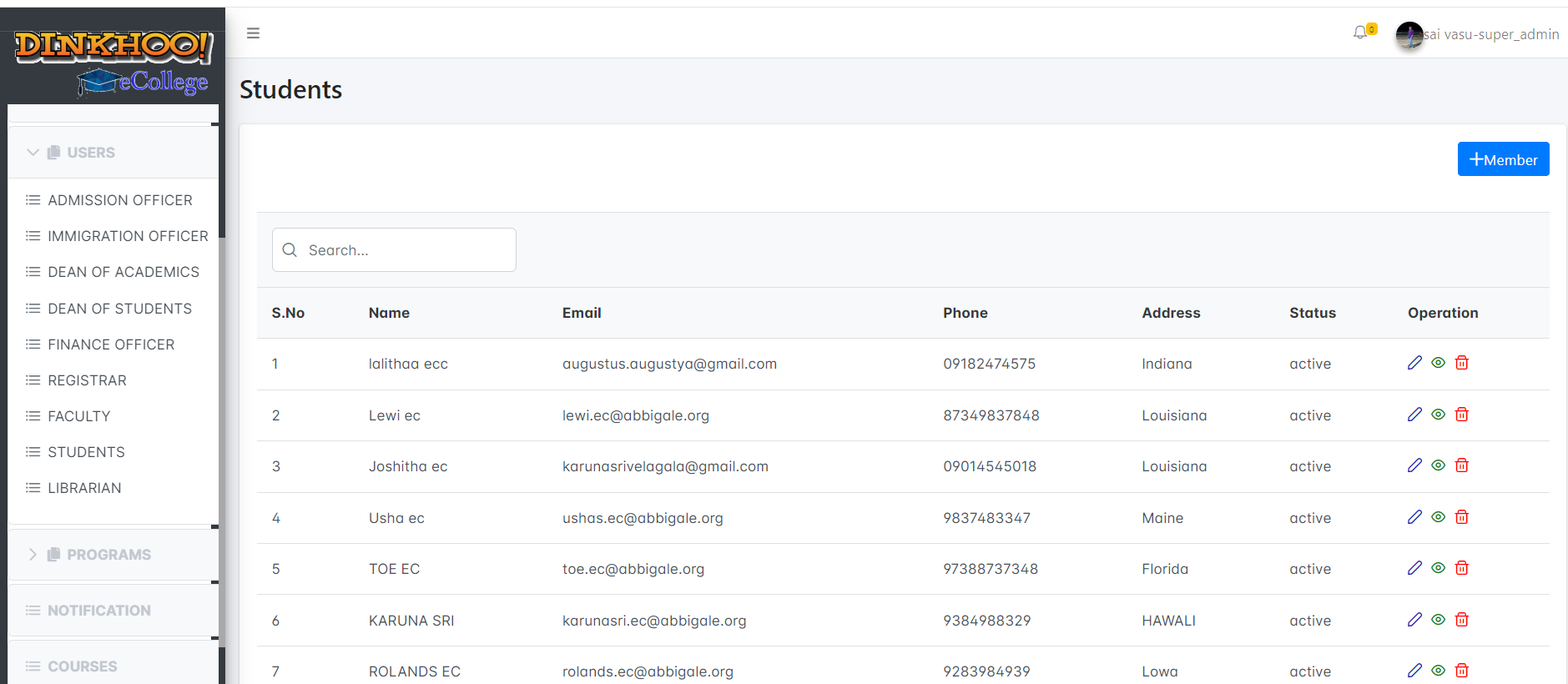
To add click the add students button then a popup appears to fill the data. Click save button then a success message appears that successfully added.
Then the student is added to the college and active mail sent to the email address entered in details
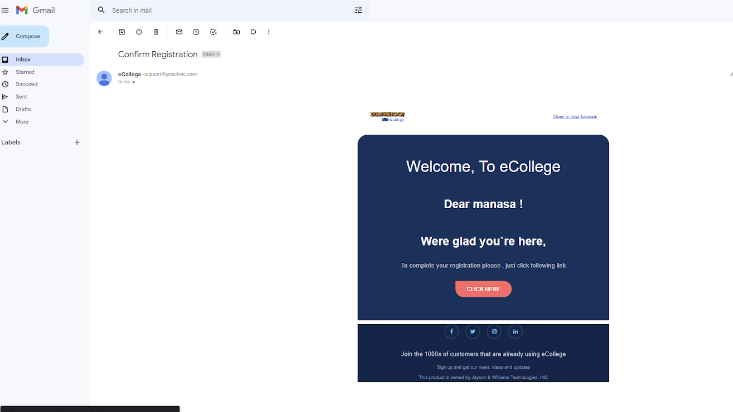

In order to login to the college students must click the active link in mail then only he/she can access the eCollege system.
Edit:
If you want to edit,click on the edit button the following page will open
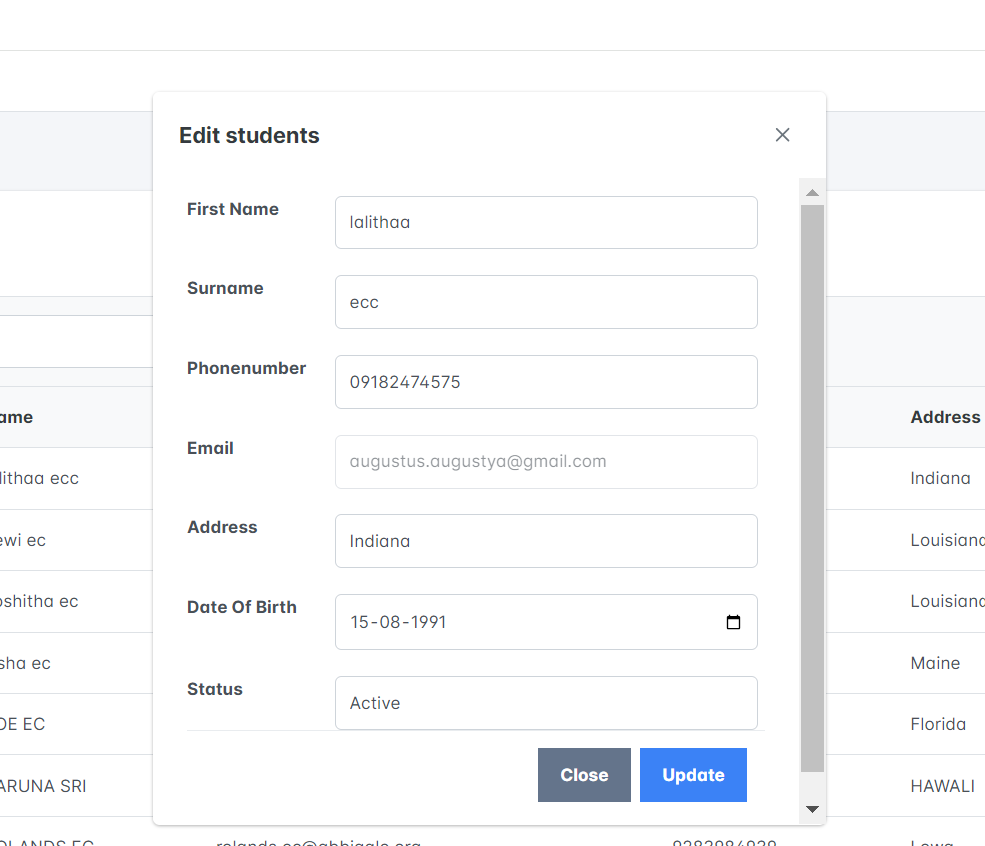
Delet:
If you want to delete,click on the delete button as shown in the delete button as shown in the image below
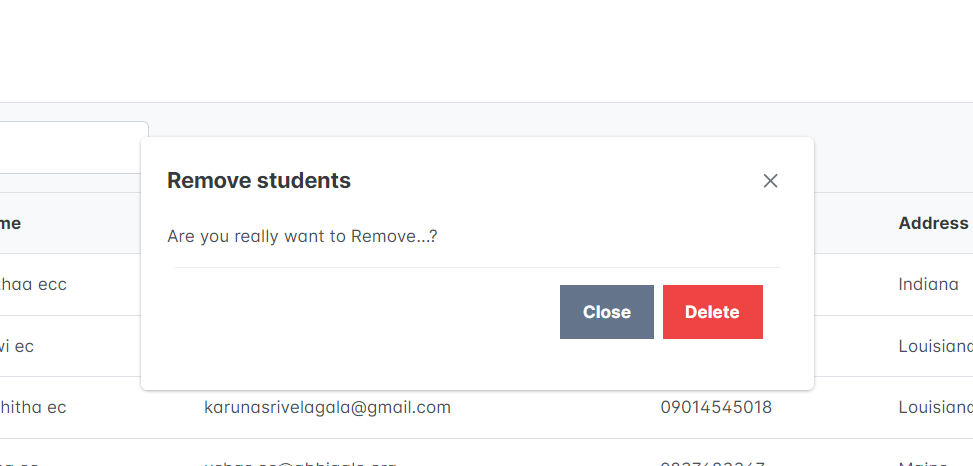
View profile:
If you want to see the profile,click on the view profile button and it will appear as shown in the image
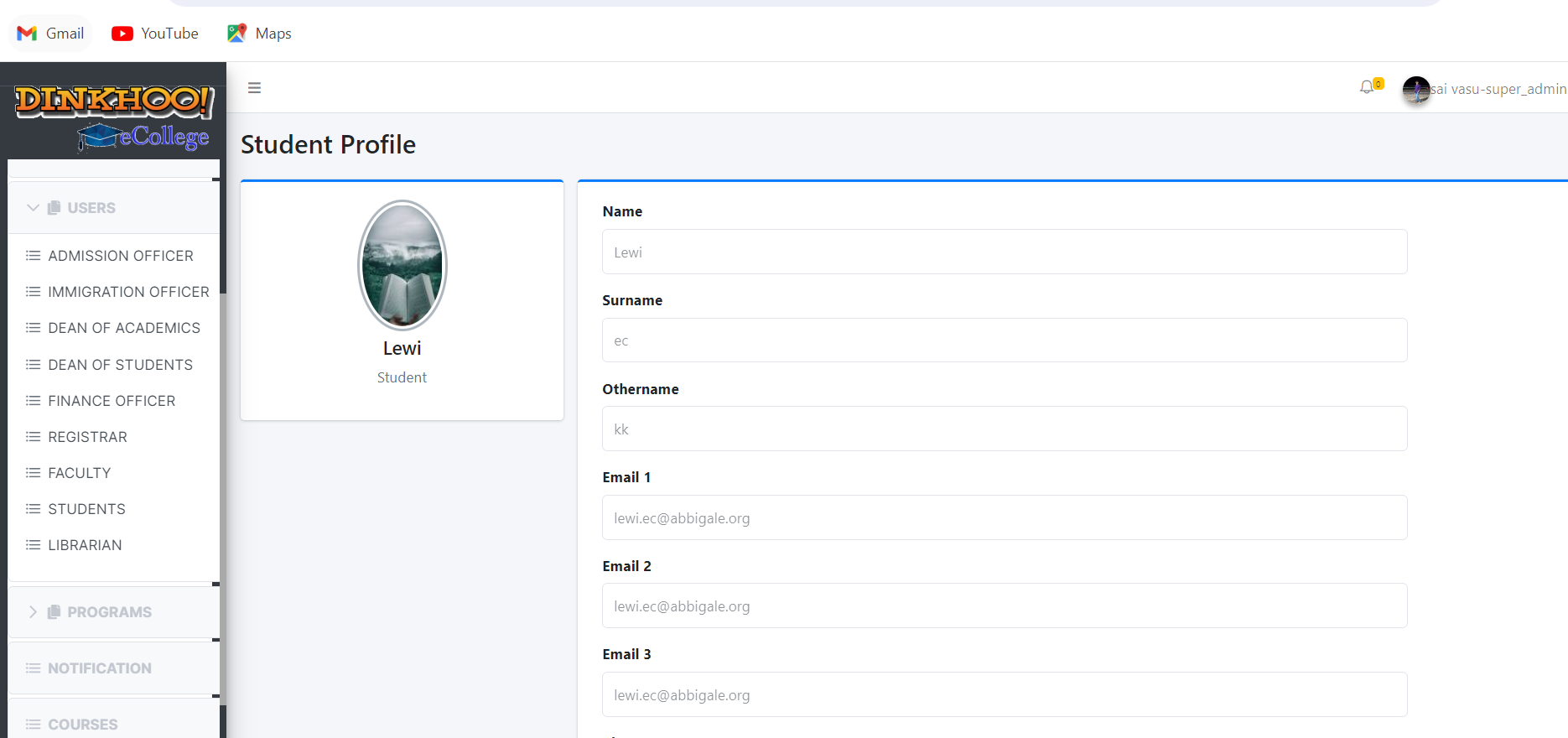
Librarian:
To add click the add librarian button then a popup appears to fill the data. Click save button then a success message appears that successfully added.
Then the librarian is added to the college and active mail sent to the email address entered in details
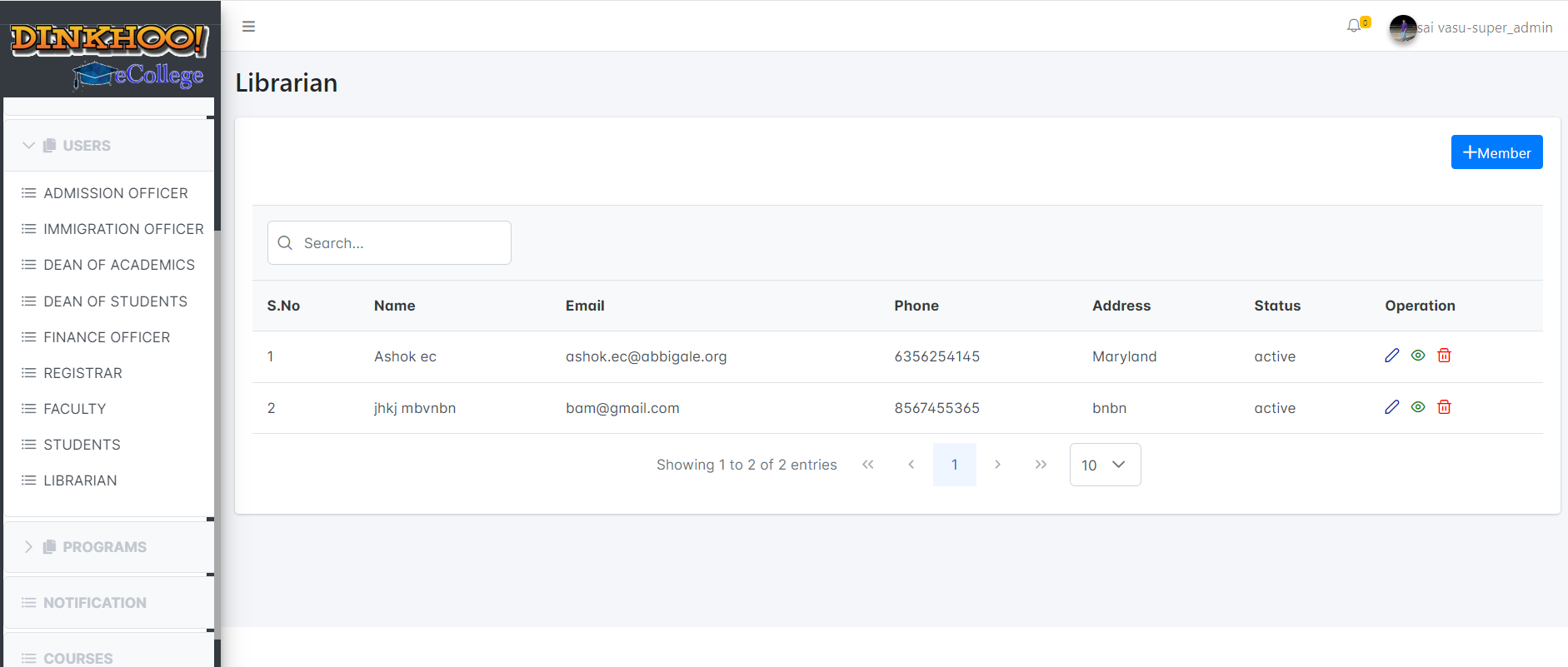
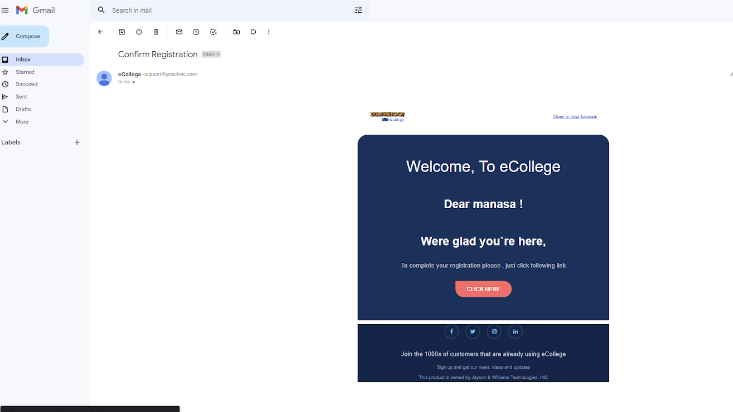

In order to login to the college admission officer must click the active link in mail then only he/she can access the eCollege system
Edit:
If you want to edit,click on the edit button the following page will open
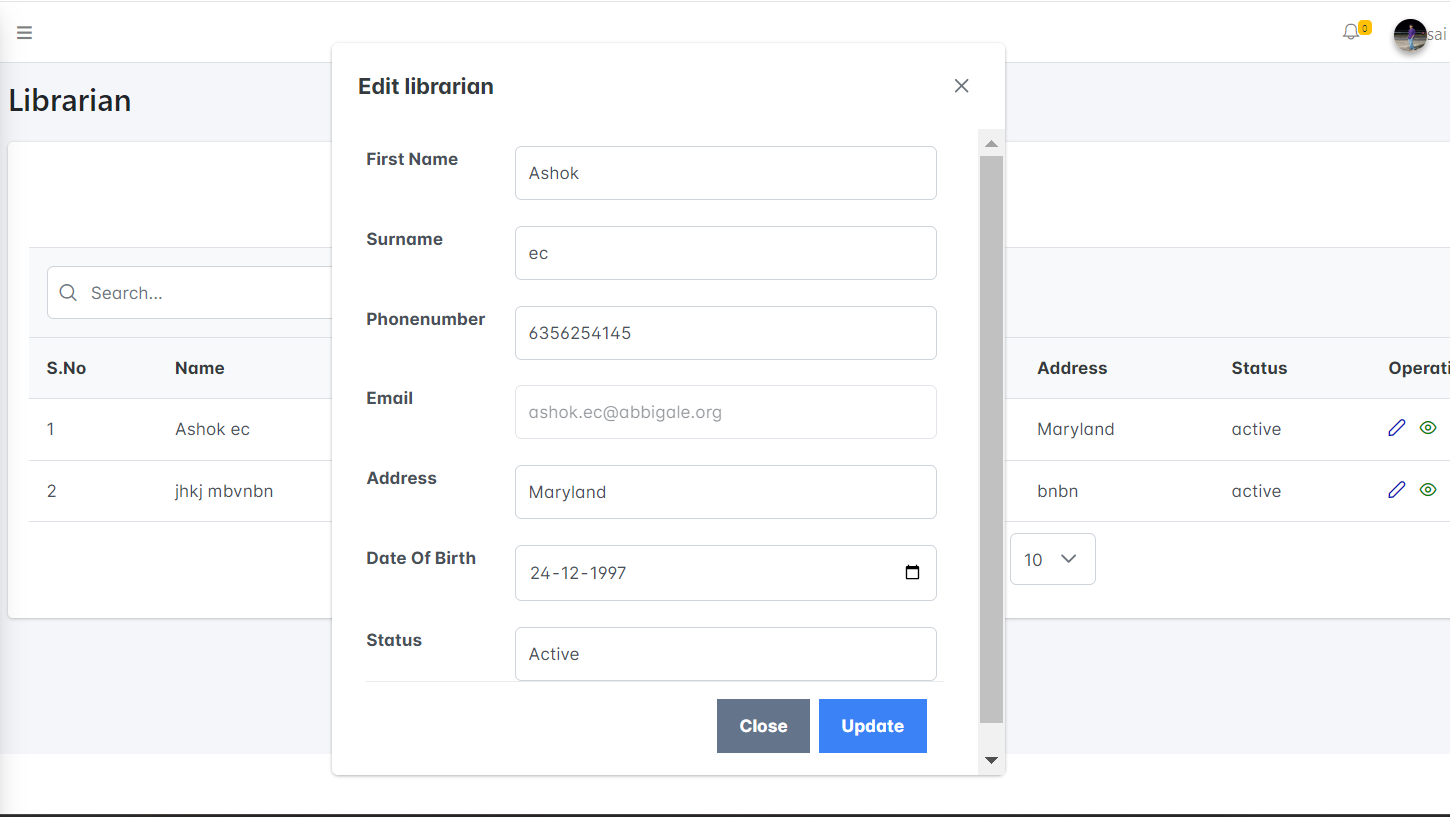
Delet:
If you want to delete,click on the delete button as shown in the delete button as shown in the image below
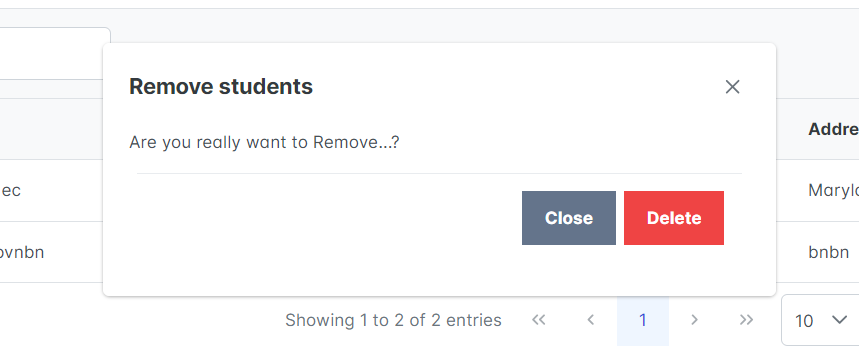
View profile:
If you want to see the profile,click on the view profile button and it will appear as shown in the image