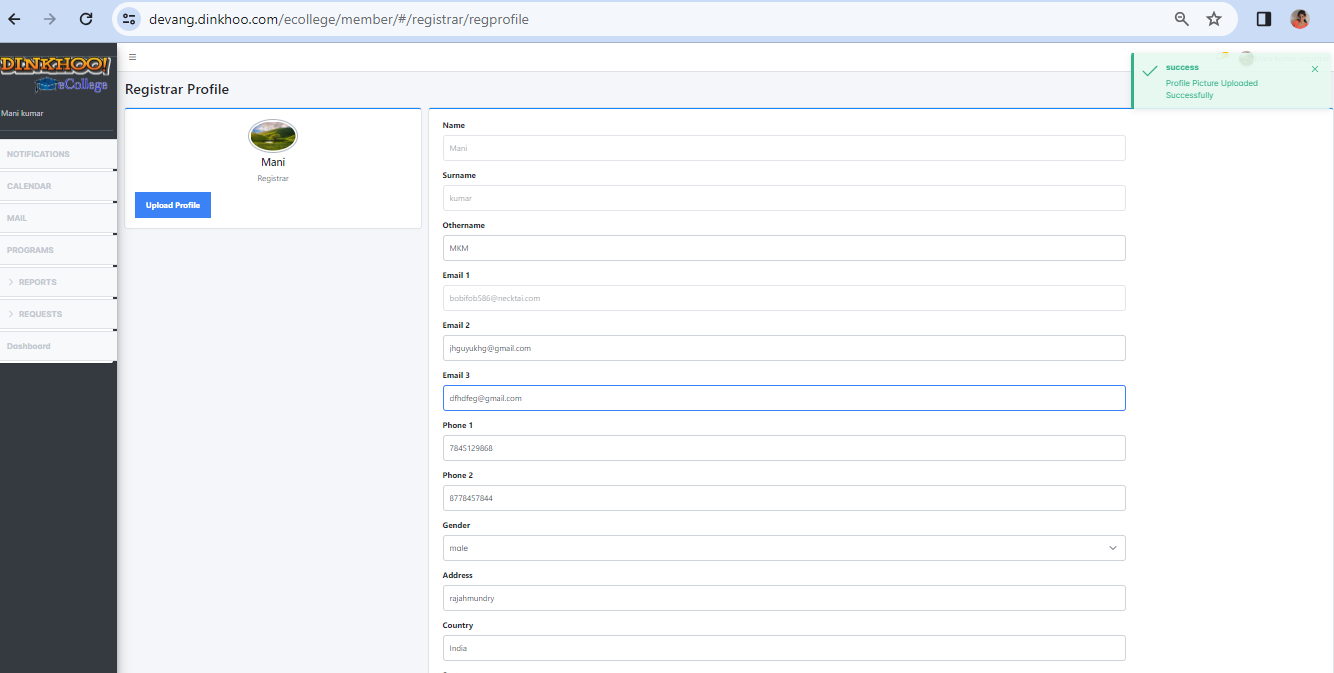After logging in, the register can view the dashboard.
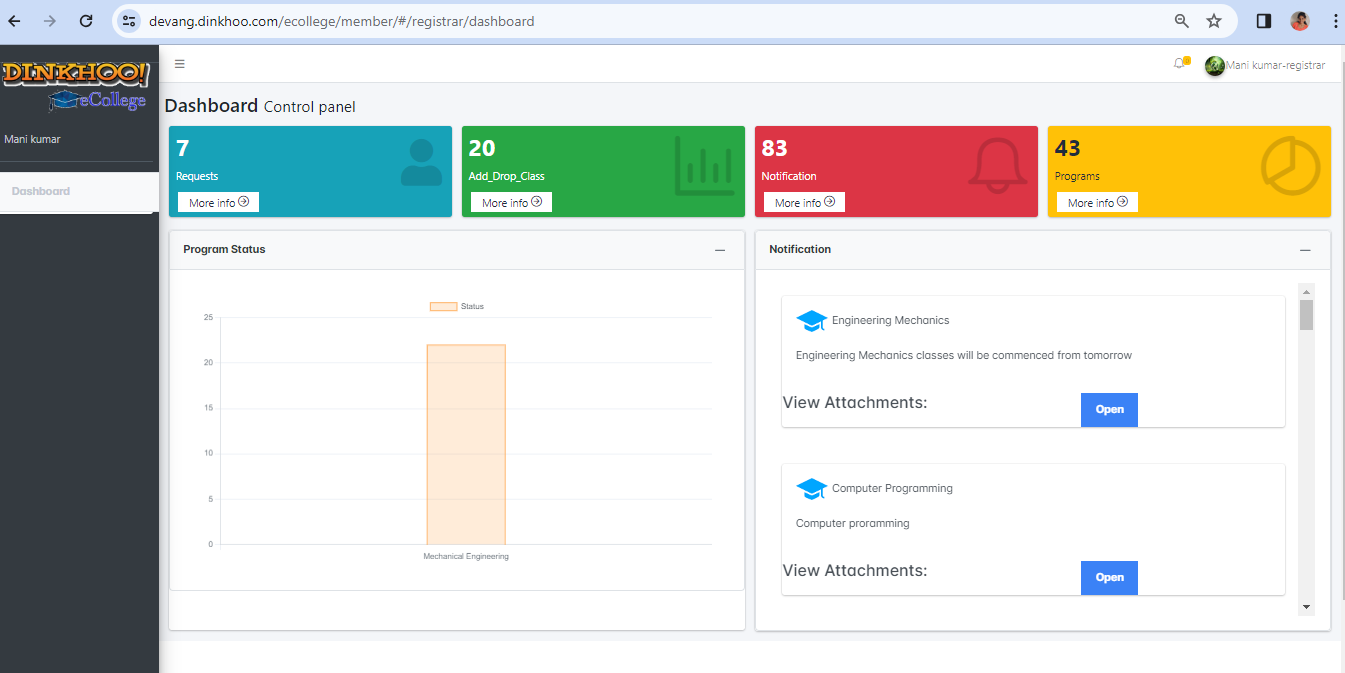
After the dashboard appears,go to RBAC in super admin,select the admission officer and give permission to them as shown in the image below
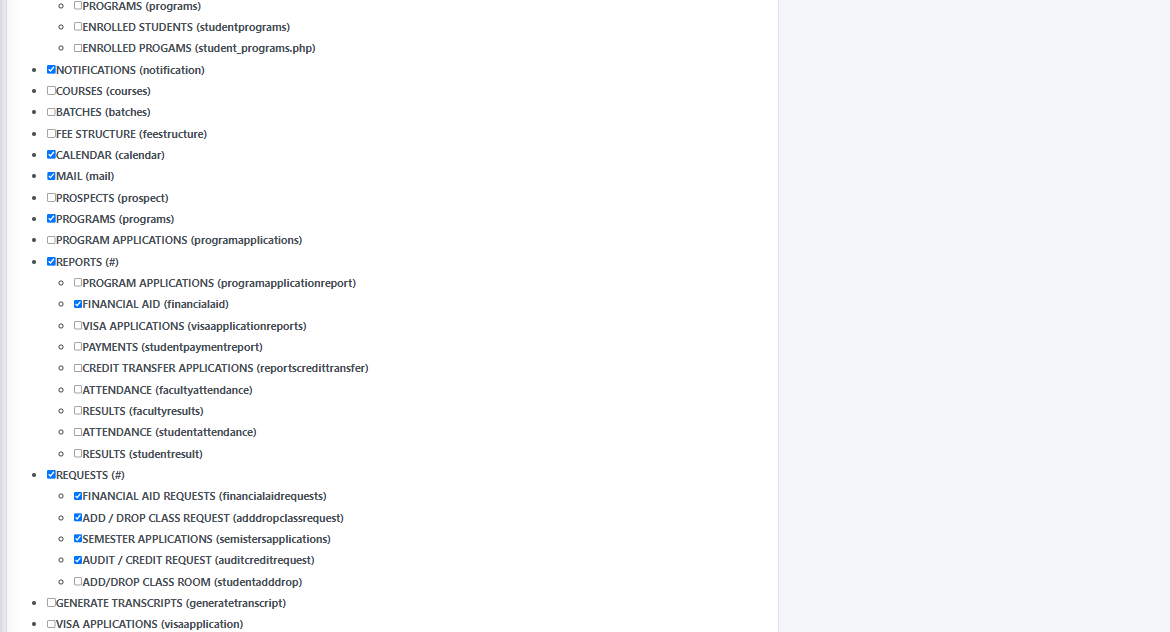
After giving the permissions the dashboard will look like below
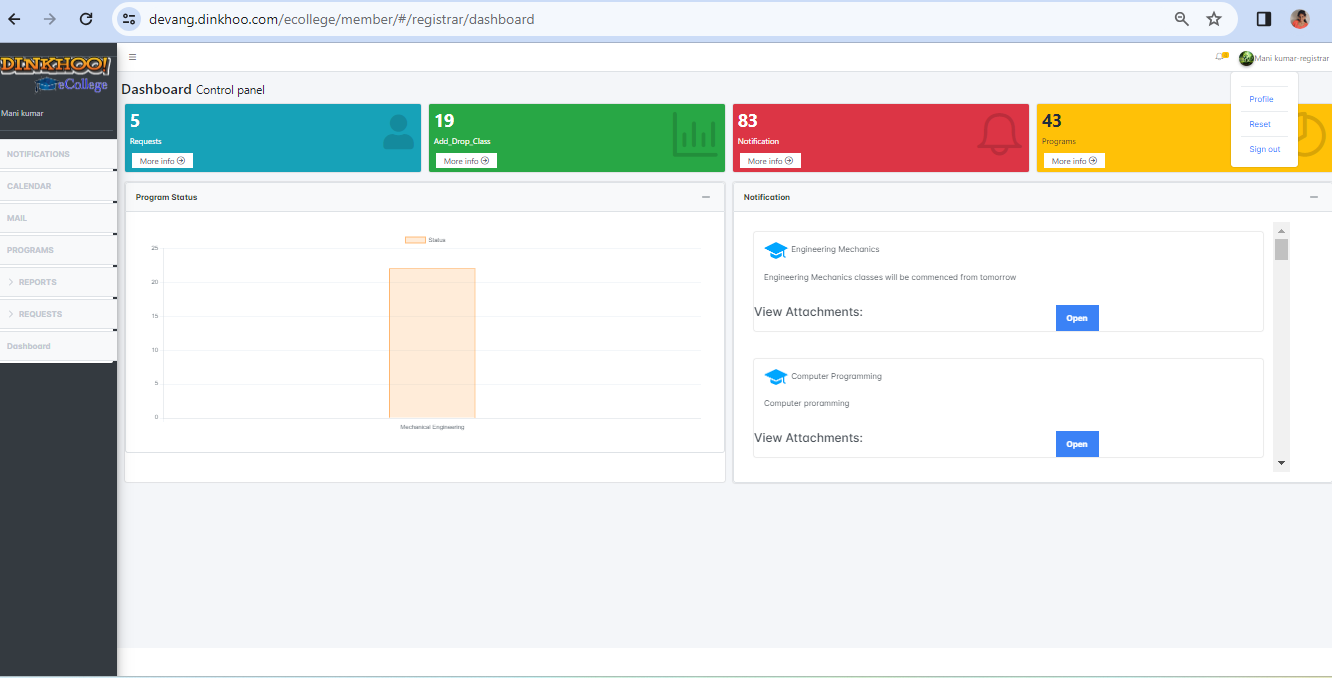
After giving the permission, the Registrar can view the dashboard which contains Requests, ADD/Drop Classes, notifications and programs. Bar chart shows program status.
Now the Registrar checks his/her details in profile on clicking in profile admin can view his/her details and college details that he/she is working for and change the personal details except name and email address , Registrar can upload his/her pic at profile page.
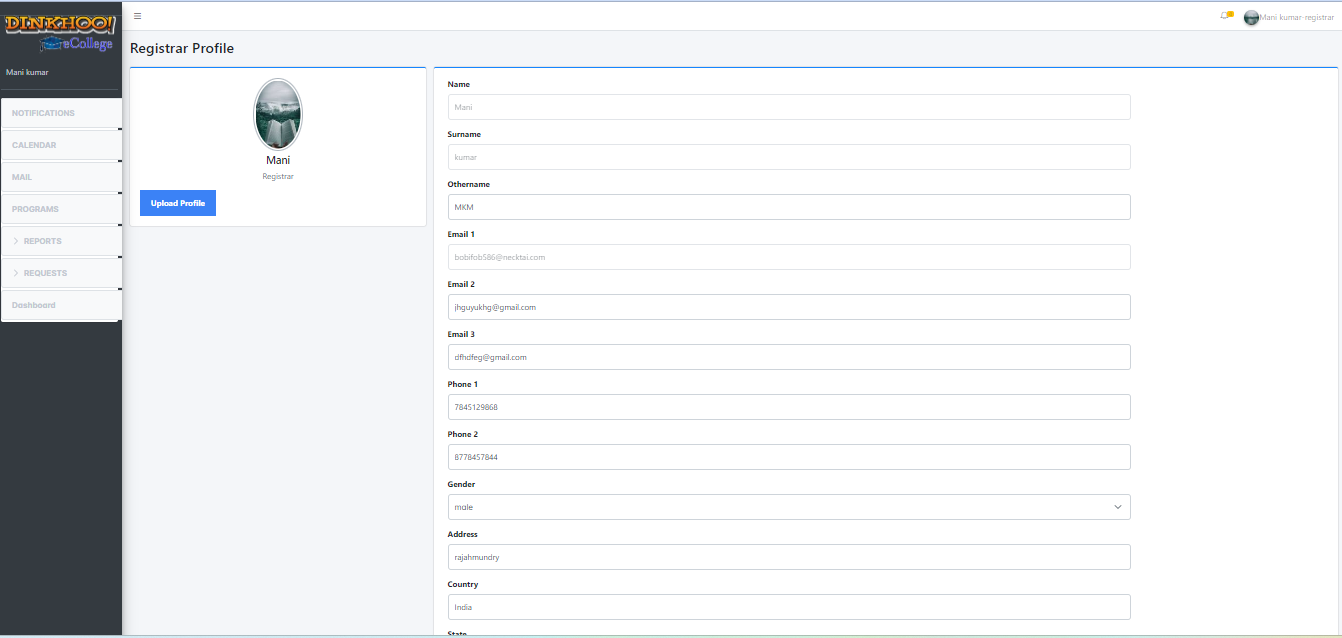
In profile, the Registrar can change details and can add other details like phone number and email id after that click the update button at the end of the page, then Added is updated to his/her account.
Registrar can upload the profile picture in left side of the information table
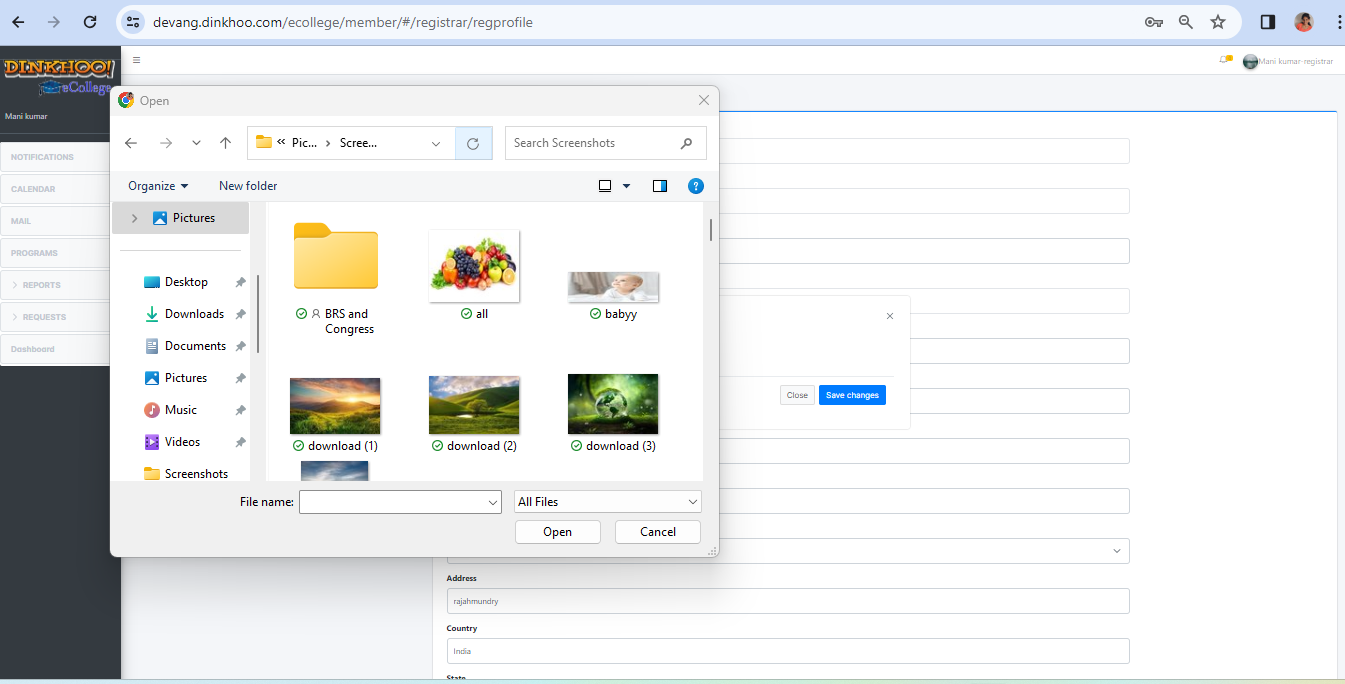
Registrar changed his profile. First Registrar click choose file and then choose profile picture then click upload .
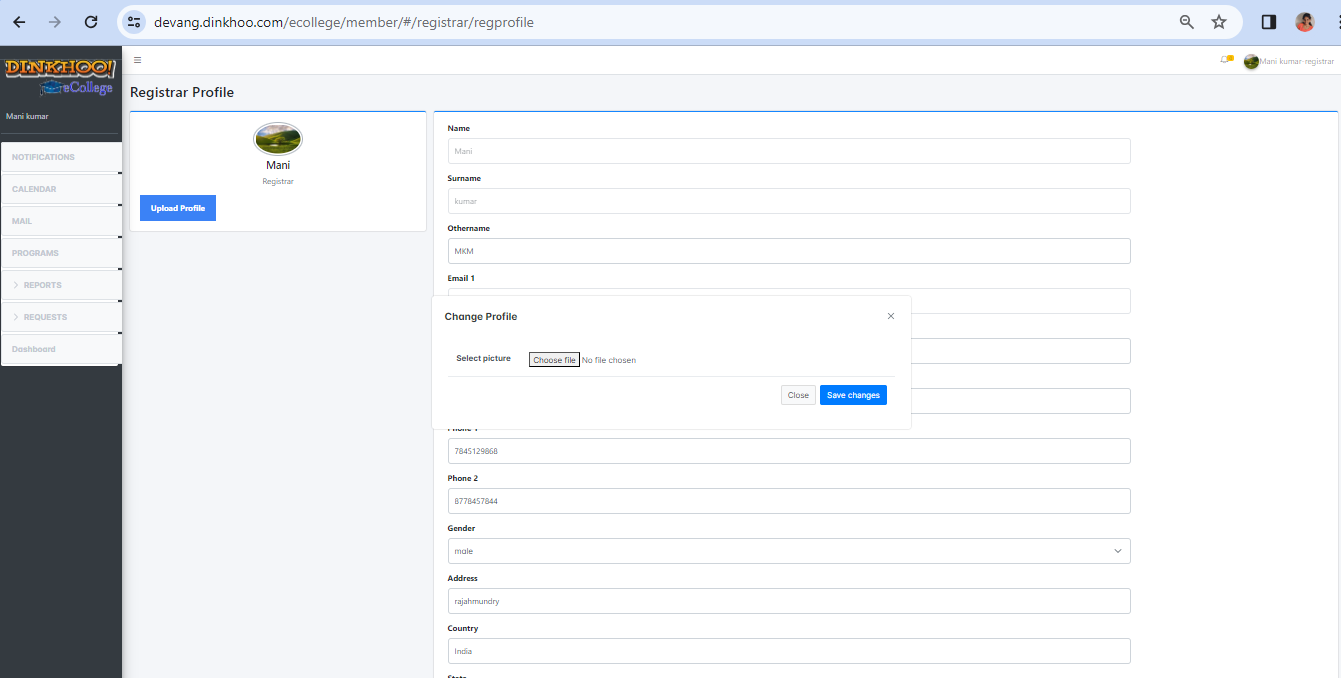
Then file name is displayed after the choose file then click submit button .
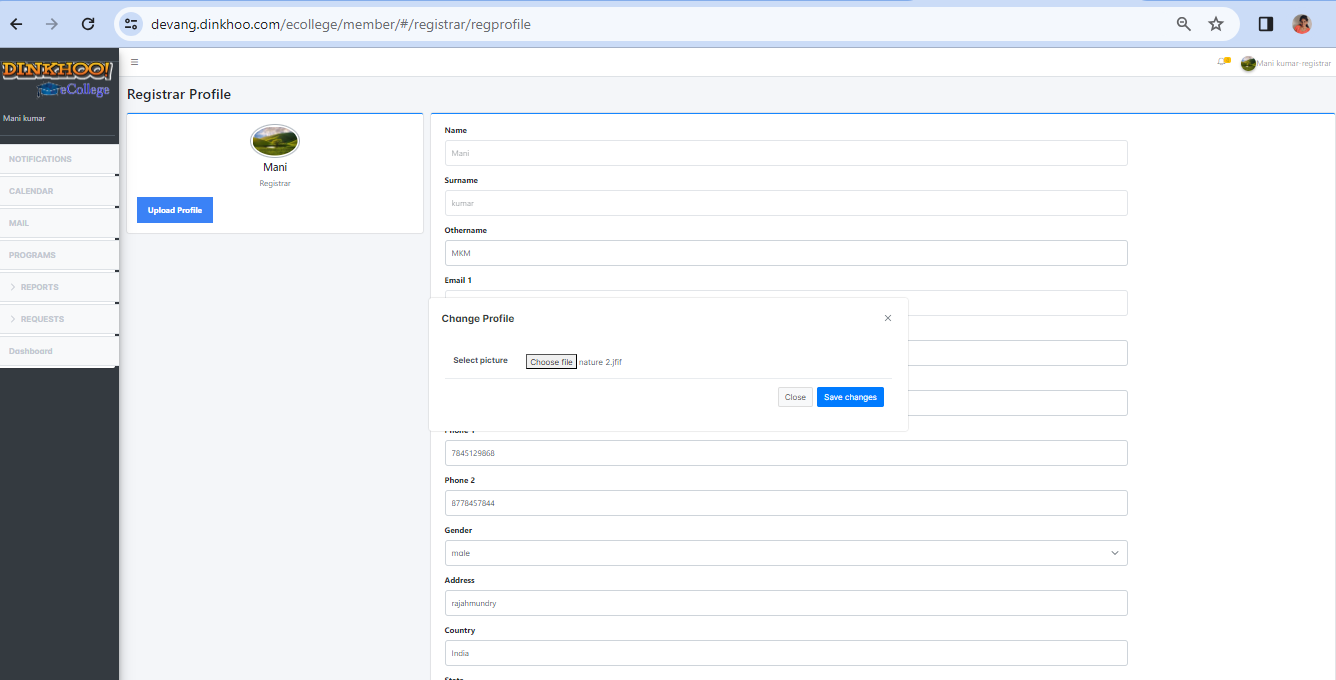
A success message appears as shown in figure above.