


In messages Faculty have pages like shown below.
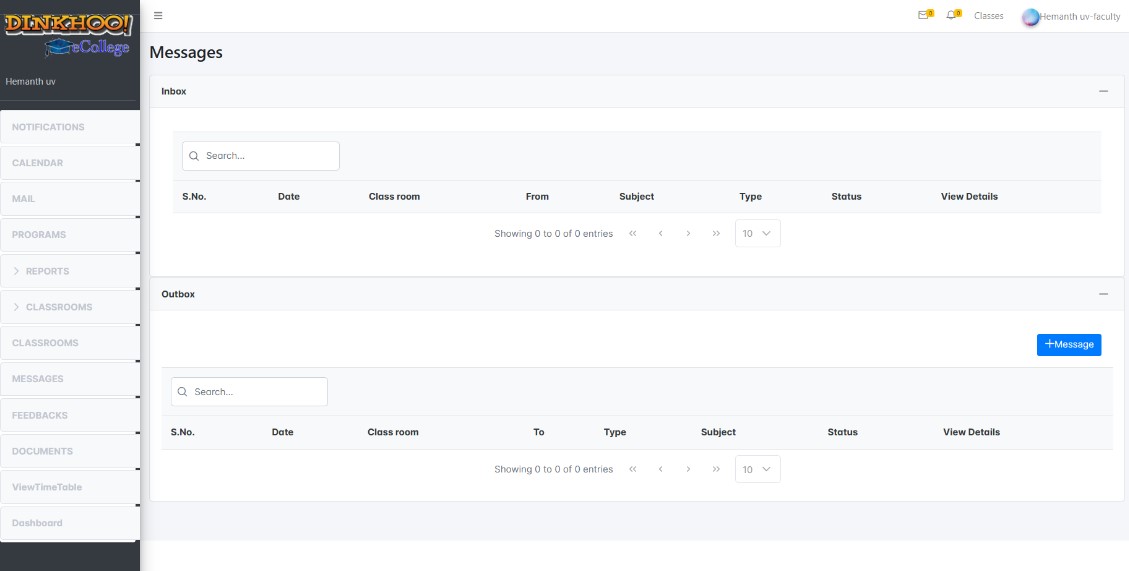
On this page we can see two tables. One is for inbox and second one is for outbox. Faculty can message to students by clicking the message button shown on the top of the second table.
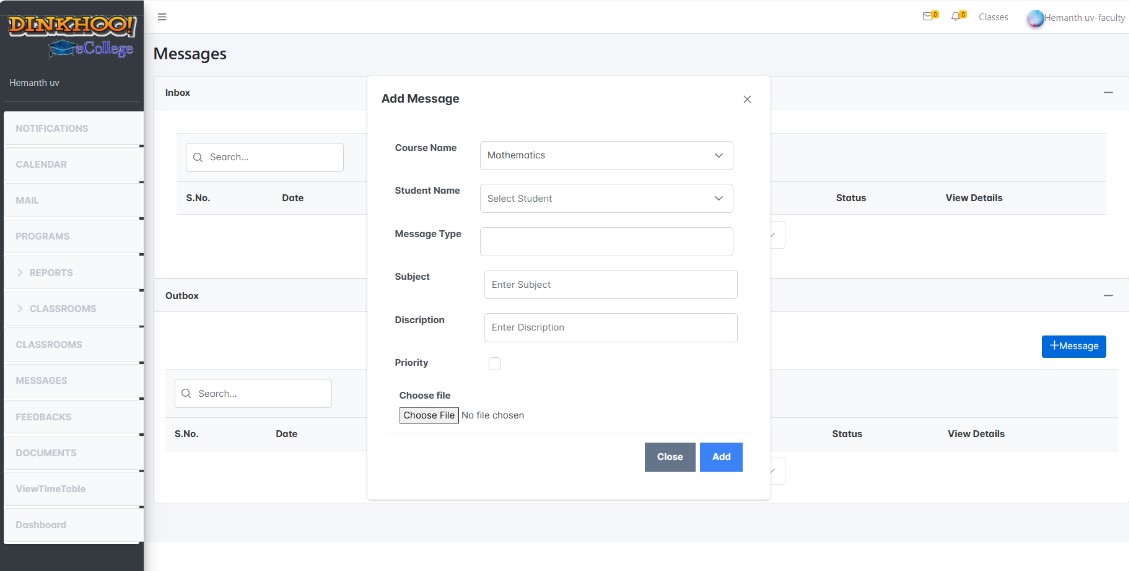
This is the page for the Faculty message. Here Faculty has to select the classroom and then he can see students of that classroom in the second dropdown, and then select the type of message whether it is uploads are assignments, now enter subject, description and select the document and then can check the priority check box if the document is important otherwise not. After that click on the upload button. If you want to send a document for the whole class then you have to select all options in the students dropdown.
For students also Messages are the same as Faculty. But the received user will be different.
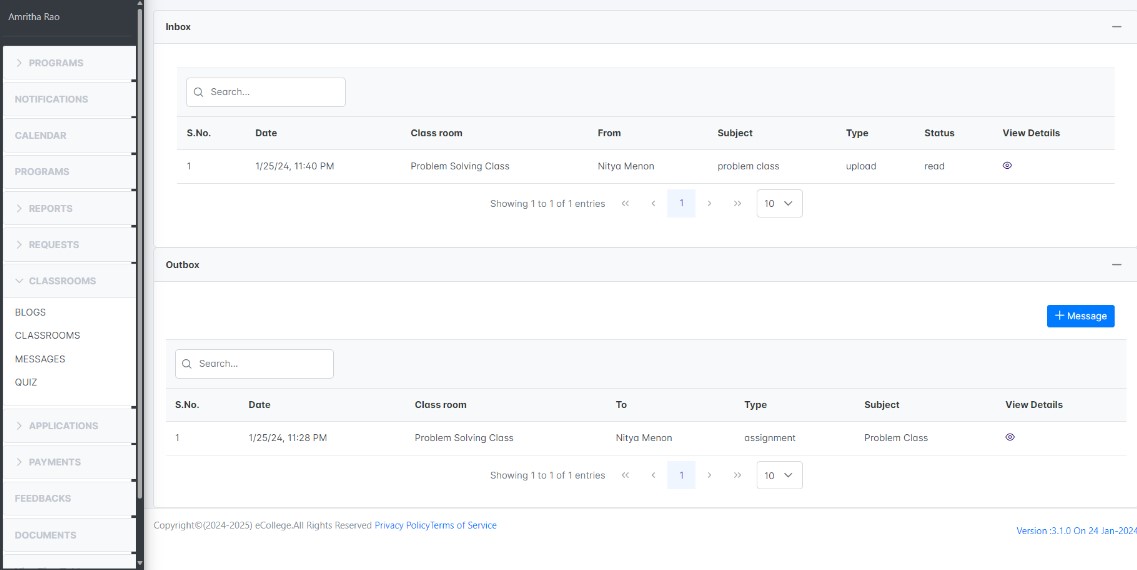
First table has the in box that came from the Faculty. The second table shows the out box by students and uploaded to Faculty and students in the classrooms.If student wants to add a new message click on the message button. The student upload page will come as shown in the below picture.
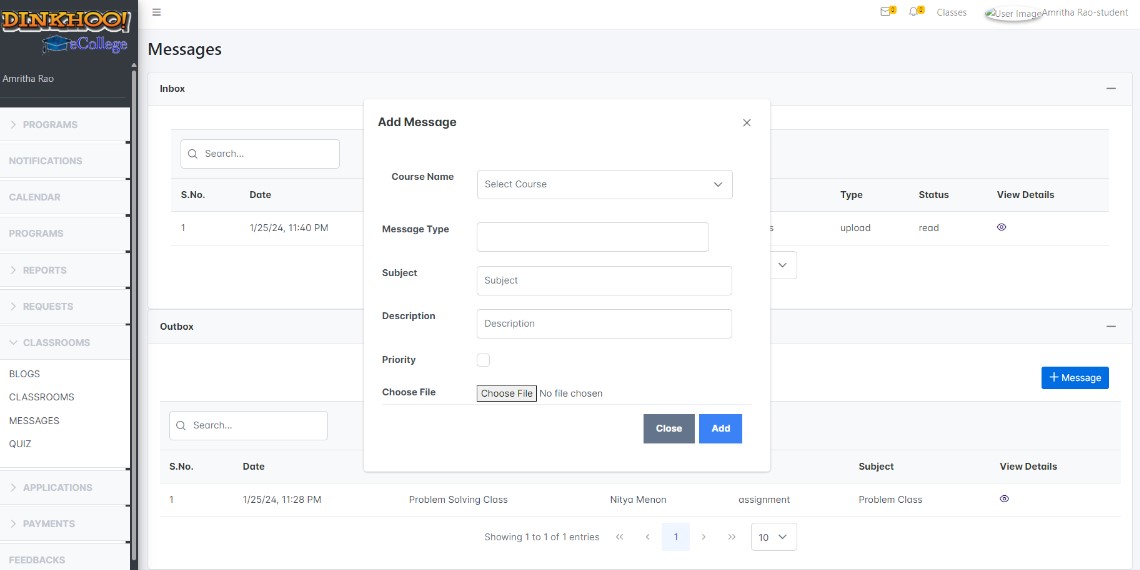
Here the student has to select a classroom and enter all the data and if he wants he can check the priority button and select the message type . Then click on the Upload button then this document goes to the classroom Faculty.